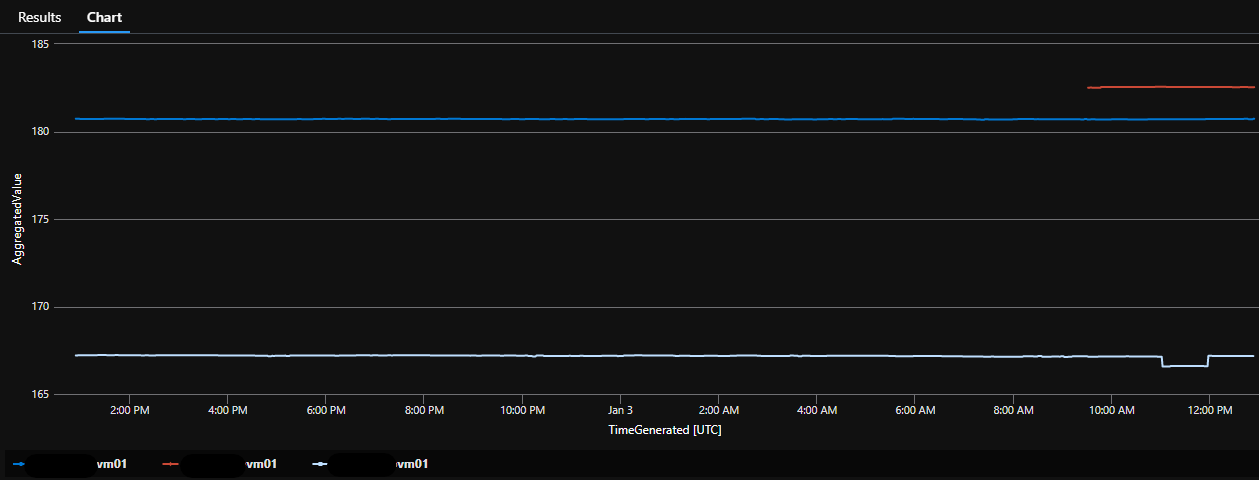That is a lot of data points for one chart. Maybe something like this:
InsightsMetrics
| where TimeGenerated > ago(24h)
| where Origin == "vm.azm.ms"
| where Namespace == "LogicalDisk" and Name == "FreeSpacePercentage"
| where parse_json(Tags).["vm.azm.ms/mountId"] matches regex "[A-Z]:"
| extend Disk=strcat(Computer, " ", parse_json(Tags).["vm.azm.ms/mountId"])
| summarize count() by bin(TimeGenerated, 10m), Disk, Val
| render timechart