
Hi @Ramanan ,
If I misunderstand anything, please let me know. The following is my suggestions:
1, Click Save As Template when we executed a deployment.
(1) Select Deployment Template: Specify whether to apply a previously saved deployment template. Configure a deployment template to save common software update deployment properties. Then apply the template when you deploy software updates in the future. These templates save time and help to ensure consistency across similar deployments.
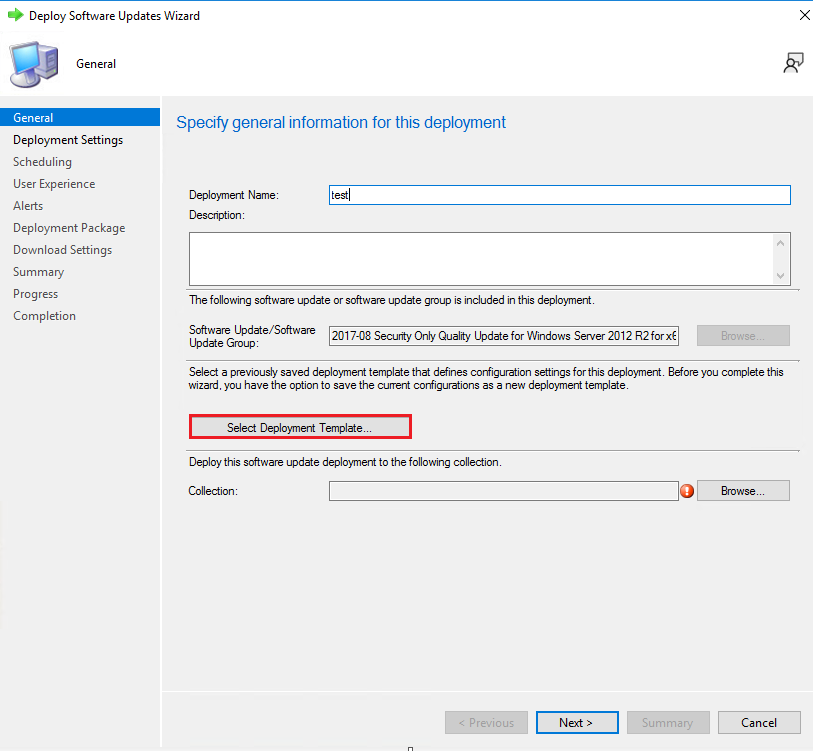
(2) Save As Template: On the Summary page, review the settings. To save the settings to a deployment template, click Save As Template. Enter a name and select the settings you want to include in the template, then click Save. To change a configured setting, click the associated wizard page and change the setting.
a. The template name can consist of alphanumeric ASCII characters as well as \ (backslash) or ' (single quotation mark).
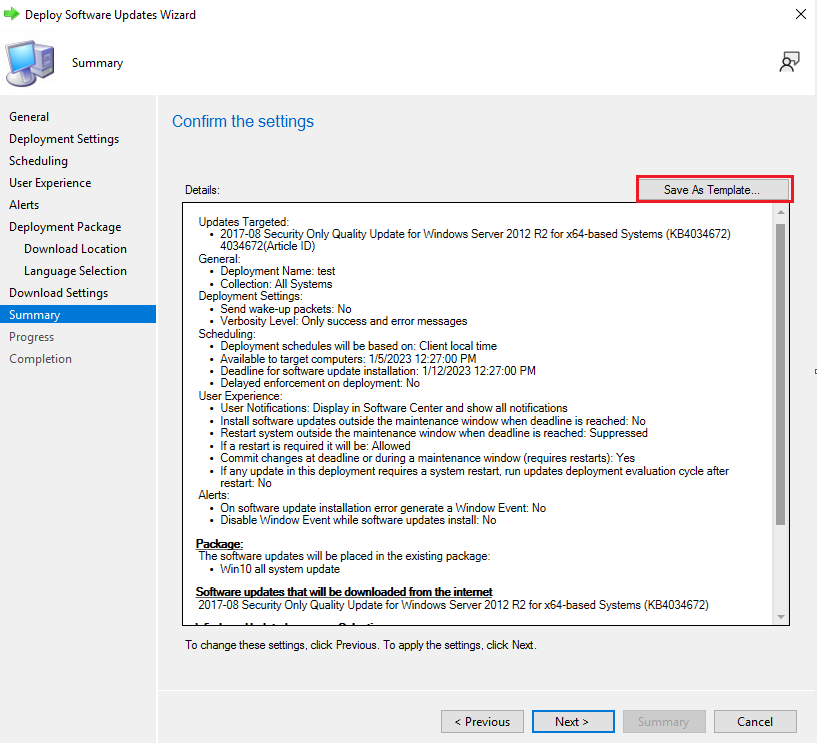
This is a similar threader for your reference:
Deployment Templates (microsoft.com)
2, Create a software updates deployment template by creating an instance of the SMS_Template class and populating the properties. To create a deployment template, we need to complete the following steps:
- Set up a connection to the SMS Provider.
- Create the new template object by using the SMS_Template class.
- Populate the new template properties.
- Save the new template and properties.
For more details we can refer to this link:
Create a Deployment Template - Configuration Manager | Microsoft Learn
Looking forward to your feedback.
Best regards
Cherry
If the response is helpful, please click "Accept Answer" and upvote it.
Note: Please follow the steps in our documentation to enable e-mail notifications if you want to receive the related email notification for this thread.
