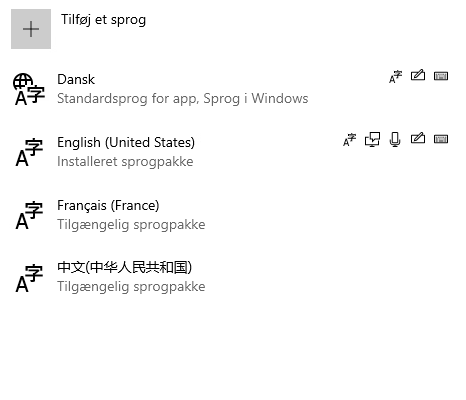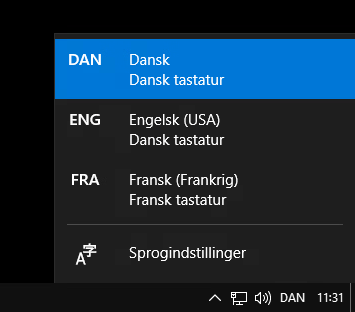Hi,
Thank you for posting your query.
Kindly follow the steps provided below to resolve your issue
Here is the standard procedure given:
If the Language bar isn't listed in the Toolbars menu, you don't have multiple input languages installed on your computer. You need to add additional languages using Region and Language in Control Panel.
Follow the steps mentioned below to add an input language:
- Open Region and Language by clicking the Start button, clicking Control Panel, clicking Clock, Language, and Region, and then clicking Region and Language.
- Click the Keyboards and Languages tab, and then click Change keyboards.
- Under Installed services, click Add.
- Double-click the language you want to add, double-click Keyboard, select the text services options you want to add, and then click OK.
Go to this link for your reference and other troubleshooting procedures https://answers.microsoft.com/en-us/windows/forum/all/language-bar-missing-from-taskbar/bbff6b32-e4f6-4237-b4d3-255a067c2bf2
Do not hesitate to message us if you need further assistance.
If the answer is helpful kindly click "Accept as Answer" and up vote it.