
Click Start -> Settings -> System.
Click Troubleshoot.
Click Other troubleshooters.
Click the Run button next to the target hardware or device that you have problems with.
You may try the headset+mic on any other system to check.
This browser is no longer supported.
Upgrade to Microsoft Edge to take advantage of the latest features, security updates, and technical support.
Hello,
I recently got a wired headset that has an additional plug in for a microphone built into the headset. I have used the device for some consoles, so I know the headset + mic configuration works, but when I plug the headset into my windows 10 laptop, the sound transfers to the headset, but the microphone does not. The computer uses the headset for audio output, and the built in laptop mic for audio input.
Upon troubleshooting/looking for solutions online, I came across the sound settings panel, where I discovered the headset isn't even recognized when I plug the headset in. Picture attached.
How can I get this issue resolved? I can't update the driver, and I can't change the default device because the headset isn't showing up to the computer.
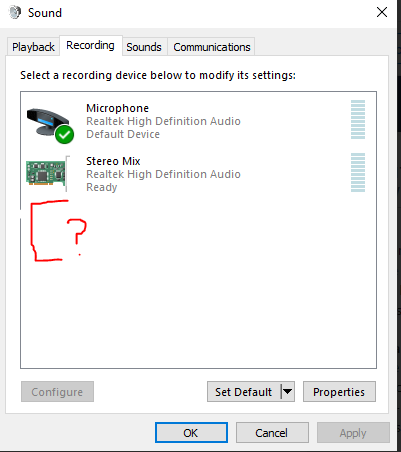
Click Start -> Settings -> System.
Click Troubleshoot.
Click Other troubleshooters.
Click the Run button next to the target hardware or device that you have problems with.
You may try the headset+mic on any other system to check.
Hello there,
Try updating the BIOS and other drivers in your device by running your device diagnostic tools. Do you have drivers for the specific mic? If not try getting it from online install them and see if the headset is getting detected.
Right-click the speaker/sound icon in the lower-right corner of the desktop, and select Sounds > Playback to see if your headphones are listed. If it doesn't have a green check mark next to it, Windows 10 may not detect it, and you may need to install new drivers.
Some sound cards will not function if any of the enhancements are enabled. In Sounds, go to the Enhancements tab and select Disable all enhancements. Then, select Preview to test your headphones.
Hope this resolves your Query !!
--If the reply is helpful, please Upvote and Accept it as an answer–