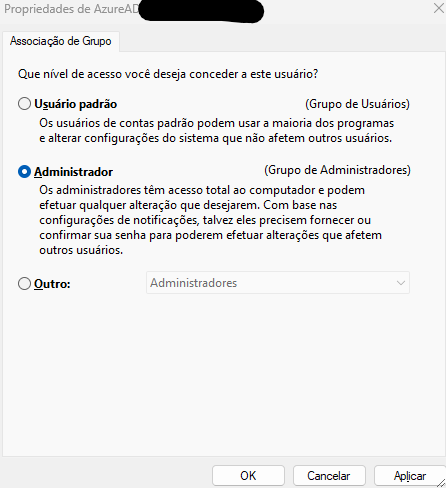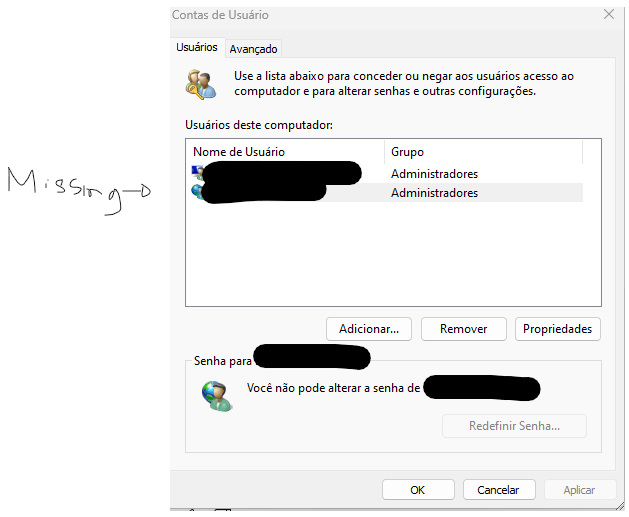Hello,
Please try the next:
1.You need the Azure AD user to have logged in at least once so its local profile its created. 2.Log out the Azure AD user so its profile files are properly saved. 3.Using a local adminstrator account: 4.Copy the Azure AD user profile to a the new location, ensure proper permissions are set. 5.Modify the registry value of ProfilesDirectory under HKEY_LOCAL_MACHINE\SOFTWARE\Microsoft\Windows NT\CurrentVersion\ProfileList to point to the new location.
--If the reply is helpful, please Upvote and Accept as answer--