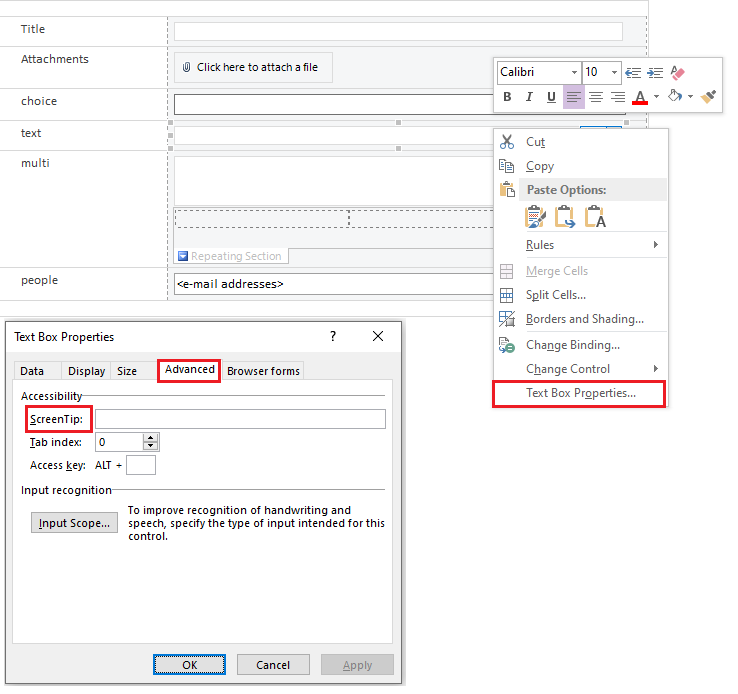first of all add description to desired fields in your list (List settings > Fields > click on field > set Description > Save):
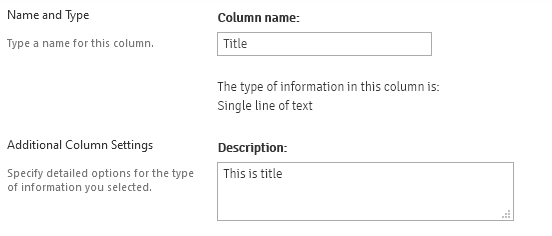
After that description will appear on list form - under field control:

Remaining step is to transform it from span element under field control to tooltip. This can be done by attaching custom javascript which will transform the DOM (e.g. using jQuery): hide span element with original description, attach mouseover event on above field control and show tooltip. Simplest way to attach custom javascript to Sharepoint site is to use UserCustomActions: Add custom javascript file to all pages in on-premise Sharepoint site collection without modifying masterpage. In this javascript you may check that location.href belongs to your list and execute code only for your single list.