
4,659 questions
This browser is no longer supported.
Upgrade to Microsoft Edge to take advantage of the latest features, security updates, and technical support.
How to view debug logs about packet handling in Windows?
I would like to see information about what happened to a packet once received,
for example if it was successfully delivered to a process and more.

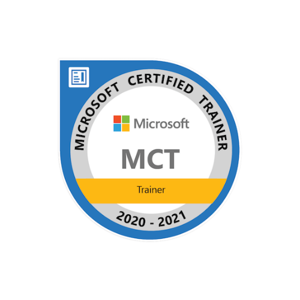
There are several ways to view debug logs about packet handling in Windows:
netsh trace command: This command allows you to enable and configure trace sessions for various networking components in Windows, including packet handling. You can use the start command to start a trace session, and the stop command to stop it. The trace logs will be saved to a file that you can view using a tool such as Microsoft Message Analyzer.