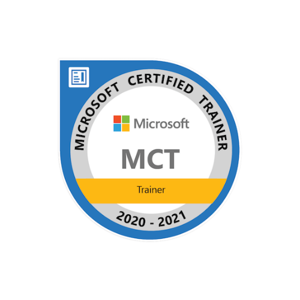Hi @salil singh ,
Welcome to Microsoft Q&A!
Please try to install the extension: VisualSVN for Visual Studio 2022.
Sincerely,
Anna
If the answer is the right solution, please click "Accept Answer" and kindly upvote it. If you have extra questions about this answer, please click "Comment".
Note: Please follow the steps in our documentation to enable e-mail notifications if you want to receive the related email notification for this thread.