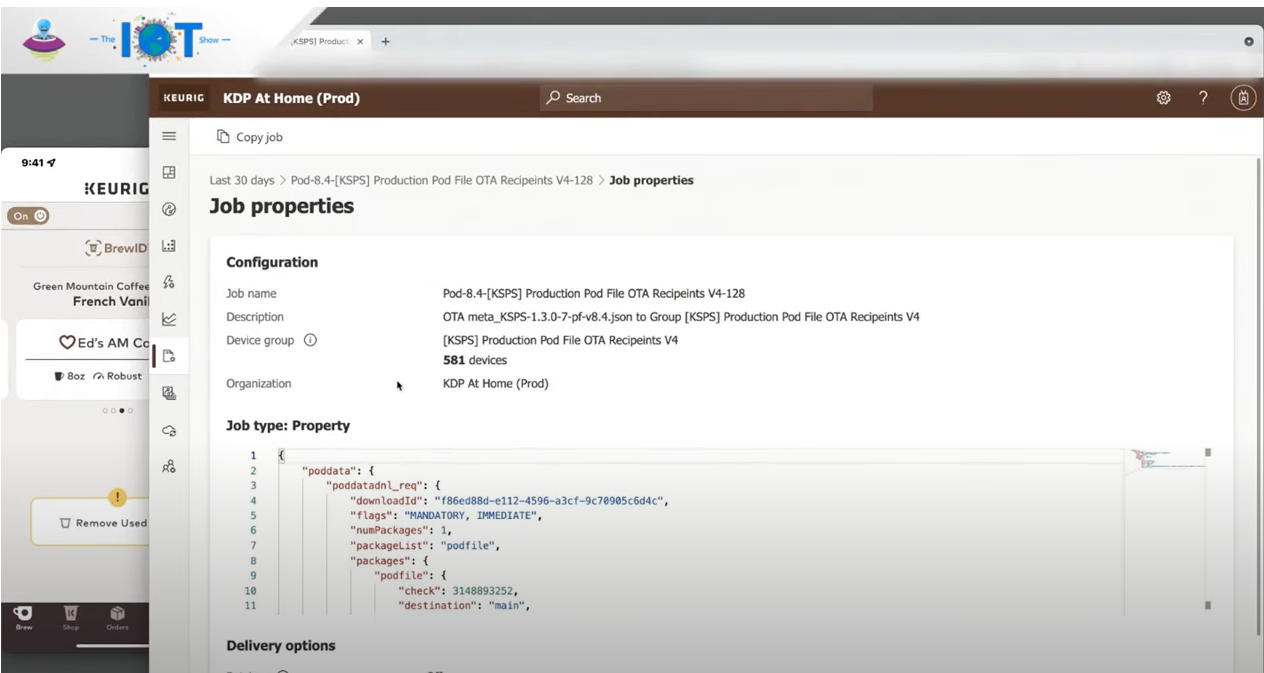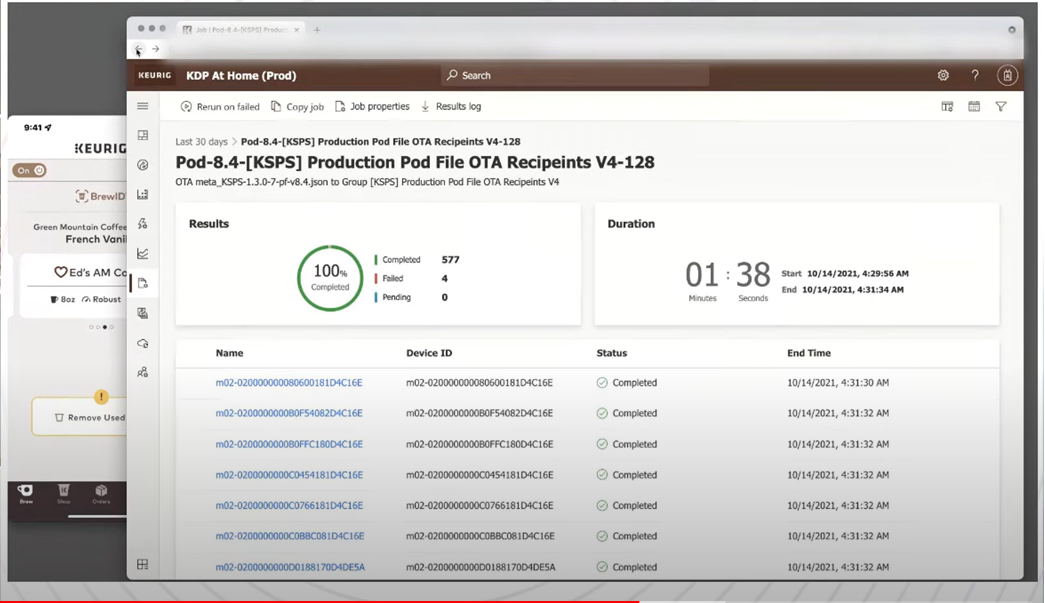Hello Morten Lykkegaard, Sorry i, just confirmed with the Product team that this feature is not supported in Azure IoT Central.
The Good News is, Few of the customers are able to achieve this via Azure IoT Central's Jobs:
You can use Azure IoT Central to manage your connected devices at scale through jobs. Jobs let you do bulk updates to device and cloud properties and run commands.
Manage devices in bulk in your Azure IoT Central application
Azure IoT Central Jobs can be useful in a variety of scenarios, including:
- Firmware updates: You can use Azure IoT Central Jobs to remotely update the firmware on your devices.
- Configuration changes: You can use Azure IoT Central Jobs to change the configuration of your devices, such as modifying network settings or enabling or disabling features.
- Maintenance operations: You can use Azure IoT Central Jobs to perform maintenance operations, such as rebooting devices or clearing cache.
With Azure IoT Central Jobs, you can create jobs in the cloud, specify the target devices or groups of devices, and then monitor the progress of the job. The device can receive the job and execute it in the background, while continuing to send telemetry and perform other tasks.
Please watch this YouTube for further details how "Keurig Coffee" has achieved this via Azure IoT Central Jobs
IoT Show: Behind the scenes of Keurig's SMART coffee brewers powered by Azure IoT Central