People,
Device: [https://www.hp.com/us-en/shop/pdp/hp-elitebook-840-g9-notebook-pc-customizable-4b849av-mb
I have one new laptop HP EliteBook 840 G9 Notebook PC - Customizable which supports Fingerprints and Face Camera running Windows 11 Enterprise Edition.
This feature was working fine as I had successfully enrolled both face recognition and also some fingerprints before I joined the computer to the OnPremise AD Domain.
Active Directory setup: Hybrid Azure AD - Password Hash Sync and Azure AD Connect are in use for the hybrid setup, along with the Azure AD Premium P2.
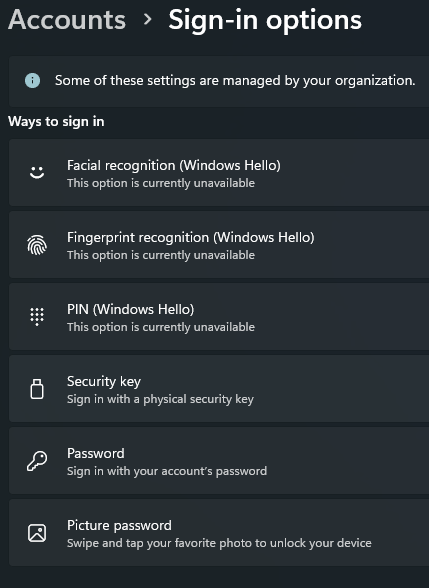
Problem: After joining the OnPremise AD, Why now the laptop cannot utilize Windows Hello features such as Face recognition and Fingerprinting?
How can I enable both features of windows Hello?
Thank you in advance.



