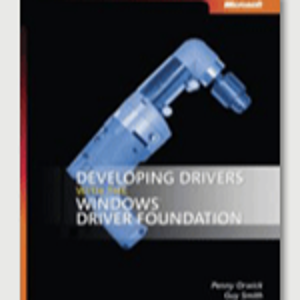You can look at both the WU and pnp setup logs. This will tell you what hardware was present and caused WU to bring down the driver set. You can look at the pnp driver logs in %windir%\inf\setupapi.dev.log. It is a large file, start by searching for "Surface System" and see what shows up.