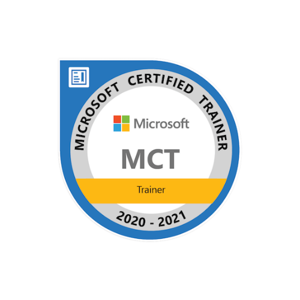To display the date and time in the "Created" column in SharePoint, you will need to edit the column settings. Here are the steps to do this:
- Go to the SharePoint list or library where the "Created" column is located.
- Click on the gear icon in the top-right corner of the page and select "List Settings" or "Library Settings".
- Scroll down to find the "Created" column and click on it.
- In the column settings, you should see an option for "Date and Time Format". Select the format that includes both the date and time.
- Click on "OK" to save the changes.
- Now when you view the list or library, the "Created" column should show both the date and time.
Note that, if you don't see the option to change the Date and Time Format, it might be because the column is a calculated field or it's a read-only field. In that case, you may need to create a new column with the desired format, and then you can use that column instead of the original one.
Also, if you want the changes to be reflected on all the views of the list, you will need to edit the column in each view.