I have installed a fresh Windows10, and downloaded the "dotnet-install.ps1" from Microsoft:
https://learn.microsoft.com/en-us/dotnet/core/tools/dotnet-install-script
And I ran it with a powershell window:
> .\dotnet-install.ps1 -Channel 7.0 -Runtime windowsdesktop
dotnet-install: Note that the intended use of this script is for Continuous Integration (CI) scenarios, where:
dotnet-install: - The SDK needs to be installed without user interaction and without admin rights.
dotnet-install: - The SDK installation doesn't need to persist across multiple CI runs.
dotnet-install: To set up a development environment or to run apps, use installers rather than this script. Visit https://dotnet.microsoft.com/download to get the installer.
dotnet-install: Extracting the archive.
dotnet-install: Adding to current process PATH: "C:\Users\daniel\AppData\Local\Microsoft\dotnet\". Note: This change will not be visible if PowerShell was run as a child process.
dotnet-install: Note that the script does not resolve dependencies during installation.
dotnet-install: To check the list of dependencies, go to https://learn.microsoft.com/dotnet/core/install/windows#dependencies
dotnet-install: Installed version is 7.0.2
dotnet-install: Installation finished
It says, instelled, however, when I try "dotnet" after this (within the same window):
> dotnet
dotnet : The term 'dotnet' is not recognized as the name of a cmdlet, function, script file, or operable program.
Check the spelling of the name, or if a path was included, verify that the path is correct and try again.
At line:1 char:1
+ dotnet
+ ~~~~~~
+ CategoryInfo : ObjectNotFound: (dotnet:String) [], CommandNotFoundException
+ FullyQualifiedErrorId : CommandNotFoundException
And when I try running my application (dotnet 7):
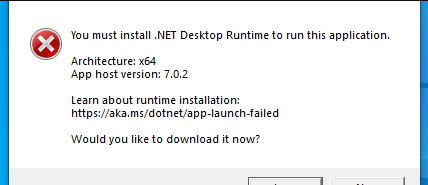
If I rerun the install script, it tells me dotnet is already installed:
> .\dotnet-install.ps1 -Channel 7.0 -Runtime windowsdesktop
dotnet-install: Note that the intended use of this script is for Continuous Integration (CI) scenarios, where:
dotnet-install: - The SDK needs to be installed without user interaction and without admin rights.
dotnet-install: - The SDK installation doesn't need to persist across multiple CI runs.
dotnet-install: To set up a development environment or to run apps, use installers rather than this script. Visit https://dotnet.microsoft.com/download to get the installer.
dotnet-install: .NET Core Windows Desktop Runtime with version '7.0.2' is already installed.
Note: I did the same with "Runtime dotnet", but I still can't run my application, and if I try dotnet from outside of Powershell (like in a cmd), "dotnet" is not found.
OS Details:
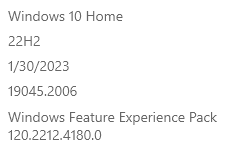
Any ideas, what am I missing? (Tried rebooting, reinstalling, same)
Shouldn't "windowsdesktop" runtime install "dotnet" core too?
