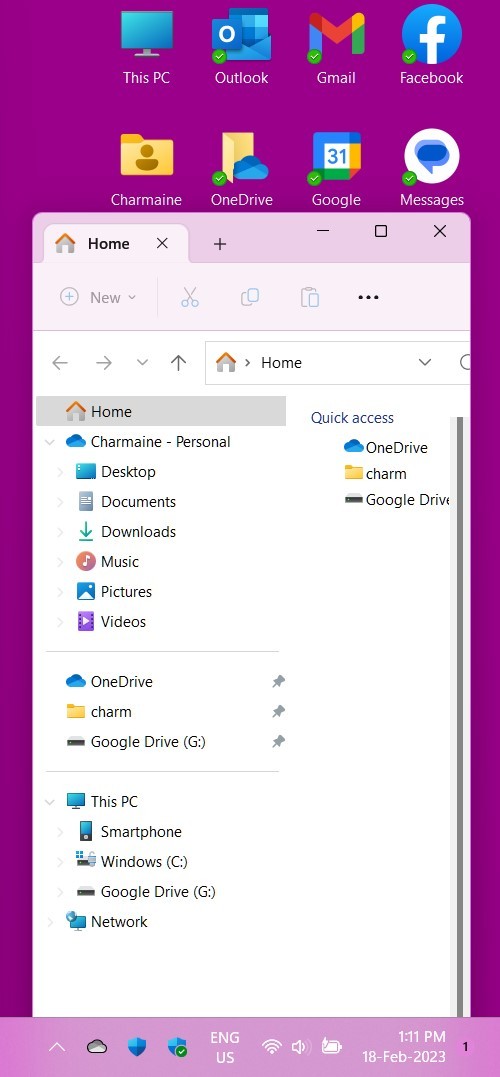Hi. Thank you for your question and reaching out. I’d be more than happy to help you with your query.
This issue with the File Explorer title bar color appearing randomly could be caused by a bug or corruption in the Windows operating system. Here are a few steps you can try to resolve this issue:
- Run the Windows System File Checker (SFC) tool: As you mentioned, running the SFC tool manually (sfc /scannow) does resolve the issue temporarily, but it's best to run it from the Command Prompt with elevated privileges (run as administrator).
- Reset the Windows Theme: You can try resetting the Windows theme to the default settings and then re-applying your custom color settings. To reset the theme, go to Settings > Personalization > Themes and select the Windows theme. Then go to Colors and reapply your custom color settings.
- Perform a Clean Boot: Performing a clean boot can help to identify if any third-party software or services are causing the issue. You can perform a clean boot by following these steps:
- Press Windows key + R
- Type msconfig and press Enter
- In the System Configuration window, go to the Services tab
- Check the box next to "Hide all Microsoft services"
- Click Disable all
- Go to the Startup tab
- Click Open Task Manager
- In the Task Manager window, select each item in the Startup tab and click Disable
- Close the Task Manager and click OK in the System Configuration window
- Restart your PC
If none of the above steps resolve the issue, you can try reinstalling or repairing the operating system, or perform a system restore to a previous point when the issue wasn't present.
If the reply was helpful, please don’t forget to upvote or accept as answer, thank you.