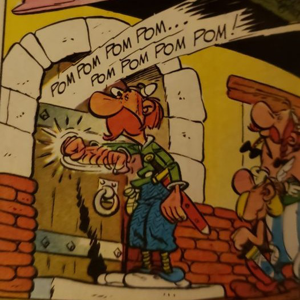Hi all
I am a novice IT user. I have a Microsoft business basic account. I recently set up a business and I am currently a one man band.
I have a laptop which I want to use for personal and business use. I have tried to keep this separate by having a personal login with a Microsoft account, and a work log in, which I am able to use as I connected via Azure AD. There is also a local microsoft account for my son.
However I am not sure that I have done this correctly. There are a few niggly issues that make me wonder fi there is something not done correctly, and if so I'd like to nip this in the bud now before it becomes a bigger problem.
Two very minor things are firstly, that my laptop forgets my work account after being restarted, so on the log in screen I need to go to "other users" and enter the full email address and password. However once logged in, all personal settings etc are retained. Secondly, I have updated my profile picture in the Azure AD and in another area (i forget where) yet this doesn't pull through to the log in screen.
More problematically however, this work account is not shown as a user in various places. For example I was trying to set up sharing permissions for a folder so that I could scan to this using my MFD. This worked fine on the personal microsoft local account, but when I tried to replicate this on my work account it failed because the work account user was not available for selection. I can see in system properties that the user account exists:
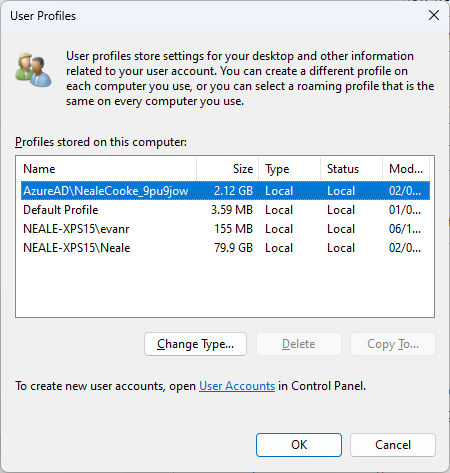
However when I want to choose this user, in places such as sharing folders, this is not an option, as shown below:
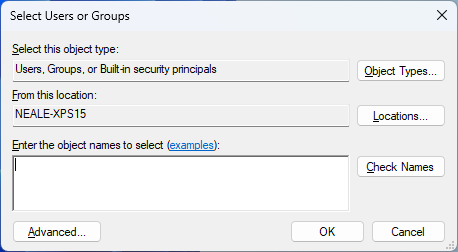
In the box above I can't change the location from Neale-XPS15 to Azure AD (or whatever I'd need to choose) so when i click on advanced and look for users, it only shows local users, and hence my work account is not available. Is there a way around this, or is my account simply not set up correctly?
My work account account is not listed in places such as computer management, but I believe this is correct as it's not deemed to be a local account?
Thanks
Neale
Neale