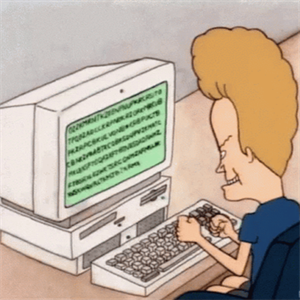Hi
Team Machine-Wide Installer pre-install Team, but keep in mind by default it dont create the shortcut.
To have the .msi create the shortcut for the allusers, you need to use the ALLUSERS=1 in the MSI command line.
Note that these examples also use the ALLUSERS=1 parameter. When you set this parameter, Teams Machine-Wide Installer appears in Programs and Features in Control Panel and in Apps & features in Windows Settings for all users of the computer. All users can then uninstall Teams if they have admin credentials on the computer.
Quote from https://learn.microsoft.com/en-us/microsoftteams/msi-deployment
If your team is already deployed, you could create a computer GPP that create the shortcut in the ALLUSERS desktop to bypass the problem.
Keep in mind that the installer will make the user launch it, and it will re-install it in the users profile.