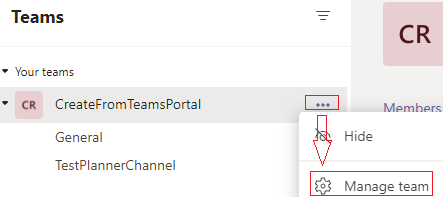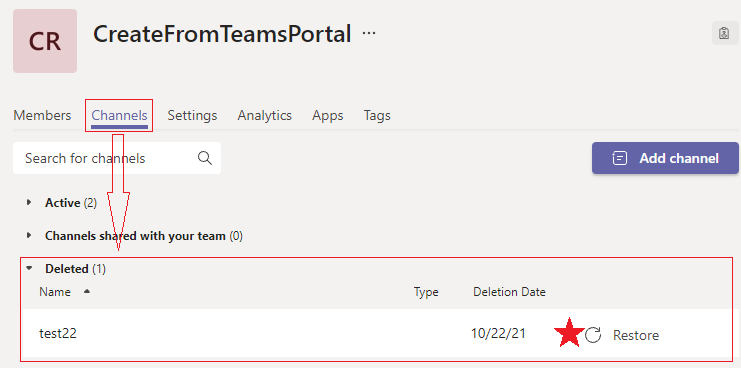Hello Team,
Hope you are doing well today. Backing up or restoring a Teams channel, or migrating it to another Office 365 tenant, can be a complex process that involves several steps. Here is an overview of the steps involved:
Backing up a Teams channel:
- Identify the channel that you want to back up and determine the scope of the backup. For example, do you want to back up all the messages, files, and tabs in the channel, or just certain types of data?
- Use a third-party backup tool that supports Teams to create a backup of the channel data. Make sure to select the appropriate backup options and settings for your needs.
- Store the backup data in a secure location that is accessible to authorized users.
Restoring a Teams channel:
- Determine the scope of the restore. Do you want to restore the entire channel, or just certain types of data?
- Use the same third-party backup tool that was used to create the backup to restore the channel data.
- Verify that the restored data is complete and accurate, and make any necessary adjustments.
Migrating a Teams channel to another Office 365 tenant. Please let me know if you have any further query on the same.
Regards,
Umang Middha
******@gmail.com