Hi @Andy ,
Service Unavailable: HTTP Error 503. The service is unavailable error normally occurs whenever the password for the application pool identity account is changed or application pools are in the stopped state.
Therefore, please try the follow steps to troubleshoot.
- Make sure all SharePoint services are started under
Services.msc.
Go toServices.msc.
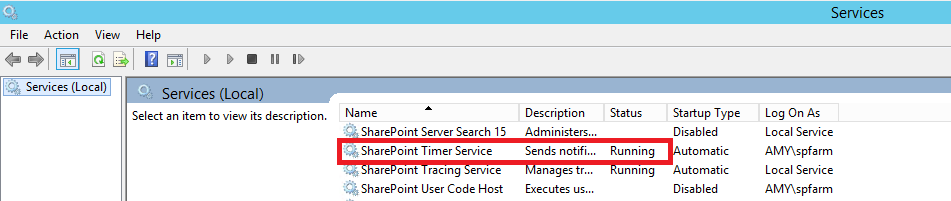
- Go to Internet Information Services(IIS) Manager.
If the error occurs when accessing theCentral Administration site, theSharePoint admin center v4application pool may be stopped and needs to be started. If the error occurs when accessing the SharePoint site, theSharePoint – 80application pool may have been stopped and needs to be started.
For this, select the correct application pool, click Start. Reboot if already started. - If the necessary application pools are started and the error persists, then you should check the group membership of the group
IIS_IUSRSand the application pool account in Local Group Policy (visible in IIS Manager).
Check the group membership of the group "IIS_IUSRS"
Go toIIS Manager, note the account of the application pool in question in the identity column.
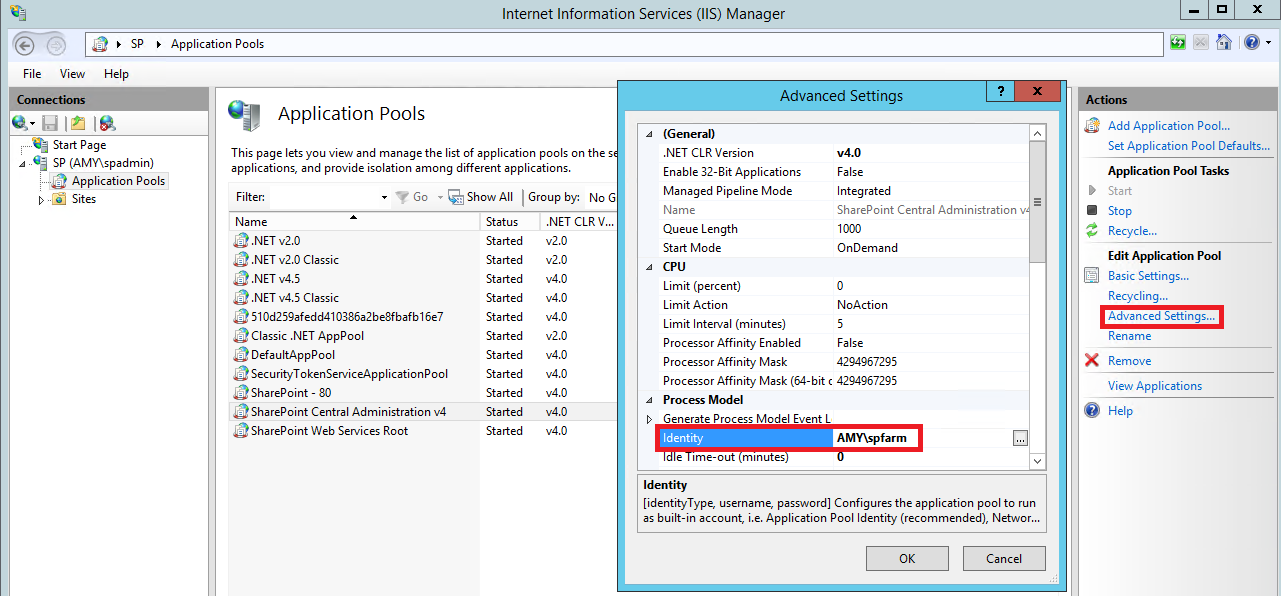
Go to lusrmgr.msc, Open Local Users and Groups and the group "IIS_IUSRS". The application pool account must be a member of this group.
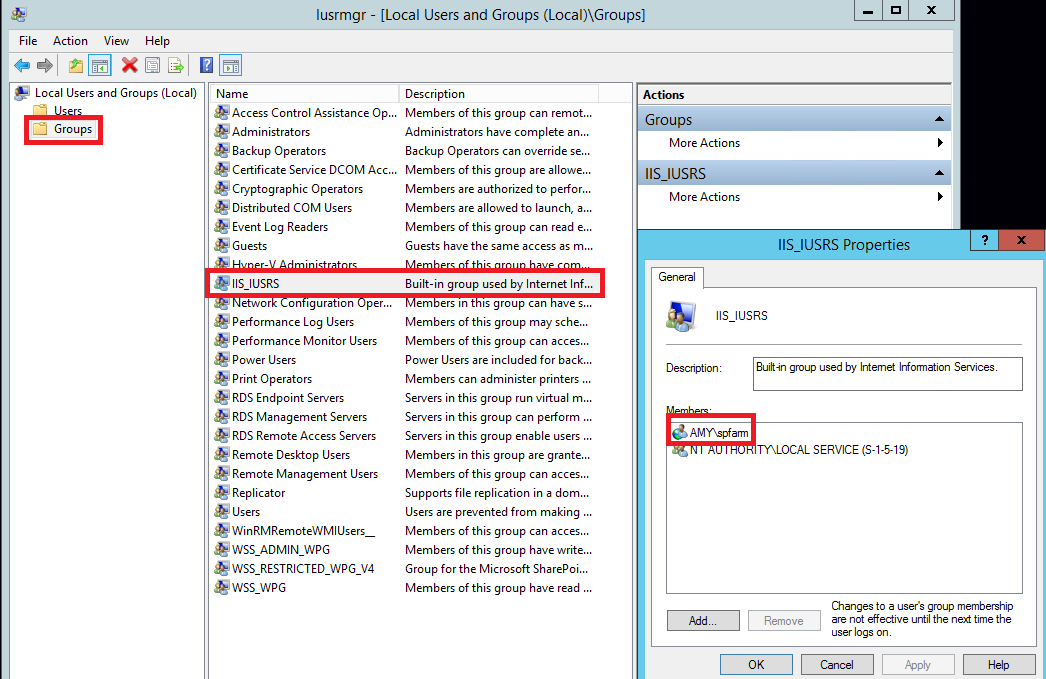
Check the application pool account in Local Group Policy.
Go to gpedit.msc. Open Local Group Policy Editor.
Open the following items:
Computer Configuration > Windows Settings > Security Settings > Local Policies > User Rights Assignment.
Verify that the IIS_IUSRS group is included in the following policy:
"Log on as batch job" and "Impersonate client after authentication"
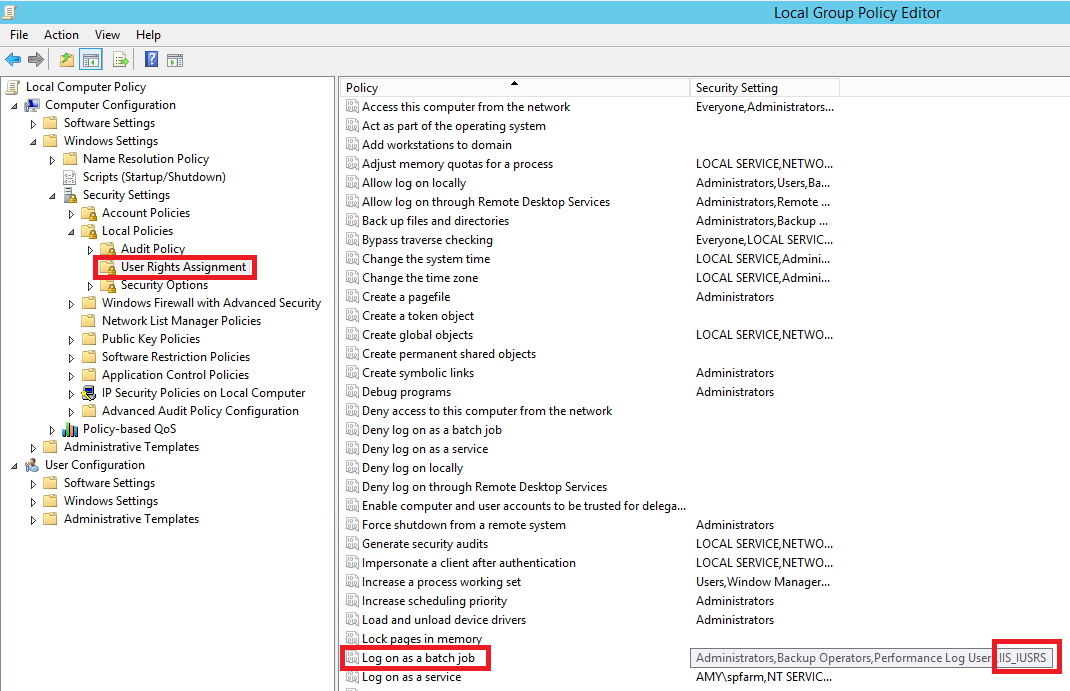
- Check ULS log file to check if there are any clues about this issue. The path of ULS log files are C:\Program Files\Common Files\microsoft shared\Web Server Extensions\16\LOGS.
There is a blog about how to check ULS log for your reference:
https://blog.machsol.com/microsoft-sharepoint/sharepoint-unified-logging-system-uls
Note: Microsoft is providing this information as a convenience to you. The sites are not controlled by Microsoft. Microsoft cannot make any representations regarding the quality, safety, or suitability of any software or information found there. Please make sure that you completely understand the risk before retrieving any suggestions from the above link.
There is an article for your reference:
If the answer is helpful, please click "Accept Answer" and kindly upvote it. If you have extra questions about this answer, please click "Comment".
Note: Please follow the steps in our documentation to enable e-mail notifications if you want to receive the related email notification for this thread.