Hello Guillaume Dumont,
Thanks for reaching out on this forum.
Did you try to verify the downloaded backup file? To backup using the sensor console, you need to access the sensor using an SFTP client, sign in to an administrative account, and download the backup file from the default location /var/cyberx/backups
To restore a backup from the sensor console, the backup file must be accessible from the sensor.
- To download a backup file:
- Access the sensor using an SFTP client.
- Sign in to an administrative account and enter the sensor IP address.
- Download the backup file from your chosen location and save it. The default location for system backup files is
/var/cyberx/backups.
- To restore the sensor:
- Sign in to the sensor console and go to System settings > Sensor management > Backup & restore > Restore. For example:
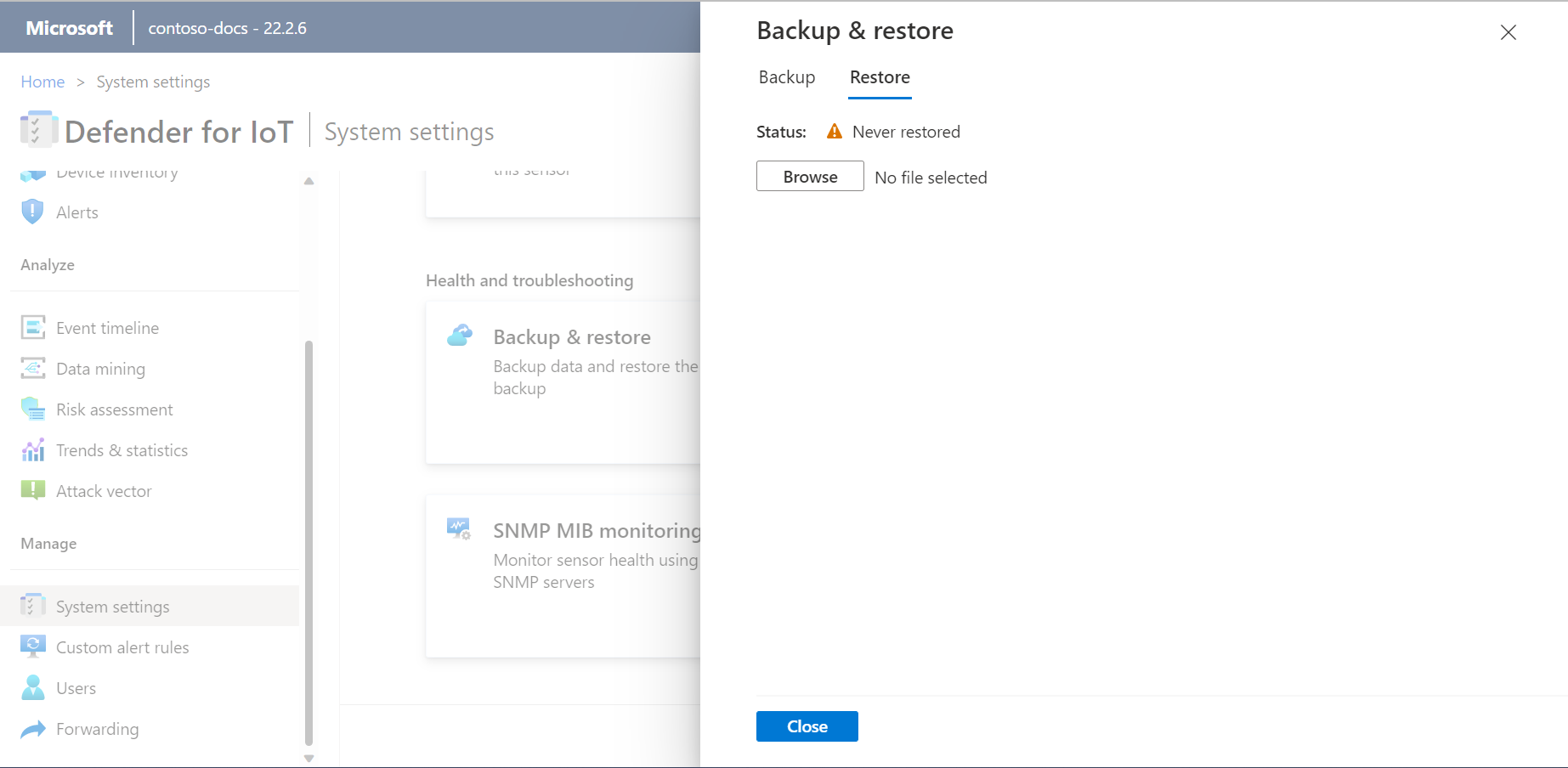
- Select Browse to select your downloaded backup file. The sensor will start to restore from the selected backup file. 1- When the restore process is complete, select Close.
- Sign in to the sensor console and go to System settings > Sensor management > Backup & restore > Restore. For example:
To backup and restore Microsoft Defender for IoT correctly, there are a few steps you can follow:
- Use the built-in backup tool to create a backup of the sensor configuration. This will create a .tar.gz file that contains the configuration data.
- Copy the .tar.gz file to a secure location, such as an external hard drive or cloud storage.
- To restore the configuration, use the built-in restore tool in Microsoft Defender for IoT. This tool requires a .tar file, not a .tar.gz file.
- To convert the .tar.gz file to a .tar file, you can use a tool like 7-Zip or WinRAR. Extract the contents of the .tar.gz file, then create a new .tar file using the extracted contents.
- Use the restored configuration to reconfigure the sensor.