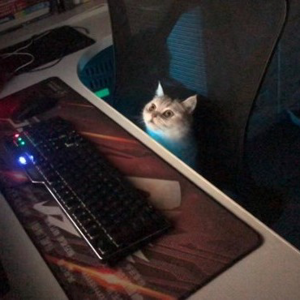Hi @Leonardo
Welcome to Microsoft Q&A!
The window transition on Windows 11 is actually the "snap assist window" which is a new feature implemented on Win11. This can be controlled in the control panel by following instructions: Settings -> System -> Multitasking -> Snap windows. Select the "On"/"Off" button to enable/disable this feature on Win11.
There seems to be no way to control this in programming on win11. One possible way is to set the registry key to enable/disable this feature: [HKEY_CURRENT_USER\Software\Microsoft\Windows\CurrentVersion\Explorer\Advanced] "SnapAssist"=dword:00000000 Set 0 to disable this feature and set 1 to enable it.
This may need restart or sign out/sign in to take effect.
Thank you.
Junjie