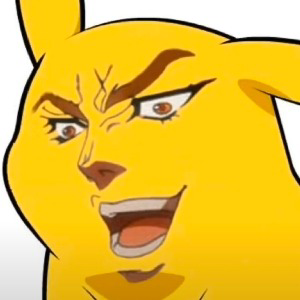To prevent the checkbox column from appearing again after clicking on another column header in the DataGridView, you can handle the DataGridView's ColumnAdded event and set the column's DataGridViewCheckBoxColumn.SortMode property to DataGridViewColumnSortMode.NotSortable.
Here is an example code snippet:
private void dataGridView1_ColumnAdded(object sender, DataGridViewColumnEventArgs e)
{
if (e.Column.Index == 0) // Check if this is the checkbox column
{
DataGridViewCheckBoxColumn checkBoxColumn = (DataGridViewCheckBoxColumn)e.Column;
checkBoxColumn.SortMode = DataGridViewColumnSortMode.NotSortable;
}
}
In this code snippet, we are checking if the added column is the checkbox column and then setting its SortMode property to NotSortable. This will prevent the DataGridView from resorting the rows based on the checkbox column when the user clicks on another column header.
I hope I was able to help! Don't forget to mark my answer as accepted if it was useful to you. Have a great day!