Hi all I urgently need help with the following:
Whilst trying to download and install Microsoft SQL Server 2022 on my Samsung laptop with the following specs:
Processor12th Gen Intel(R) Core(TM) i5-1235U, 1300 Mhz, 10 Core(s), 12 Logical Processor(s)
BIOS Version/Date American Megatrends International, LLC. P08CFG.033.220913.HQ, 13/09/2022
System Type x64-based PC
OS Name Microsoft Windows 11 Home
Version 10.0.22621 Build 22621
I experienced the following error during the installation:
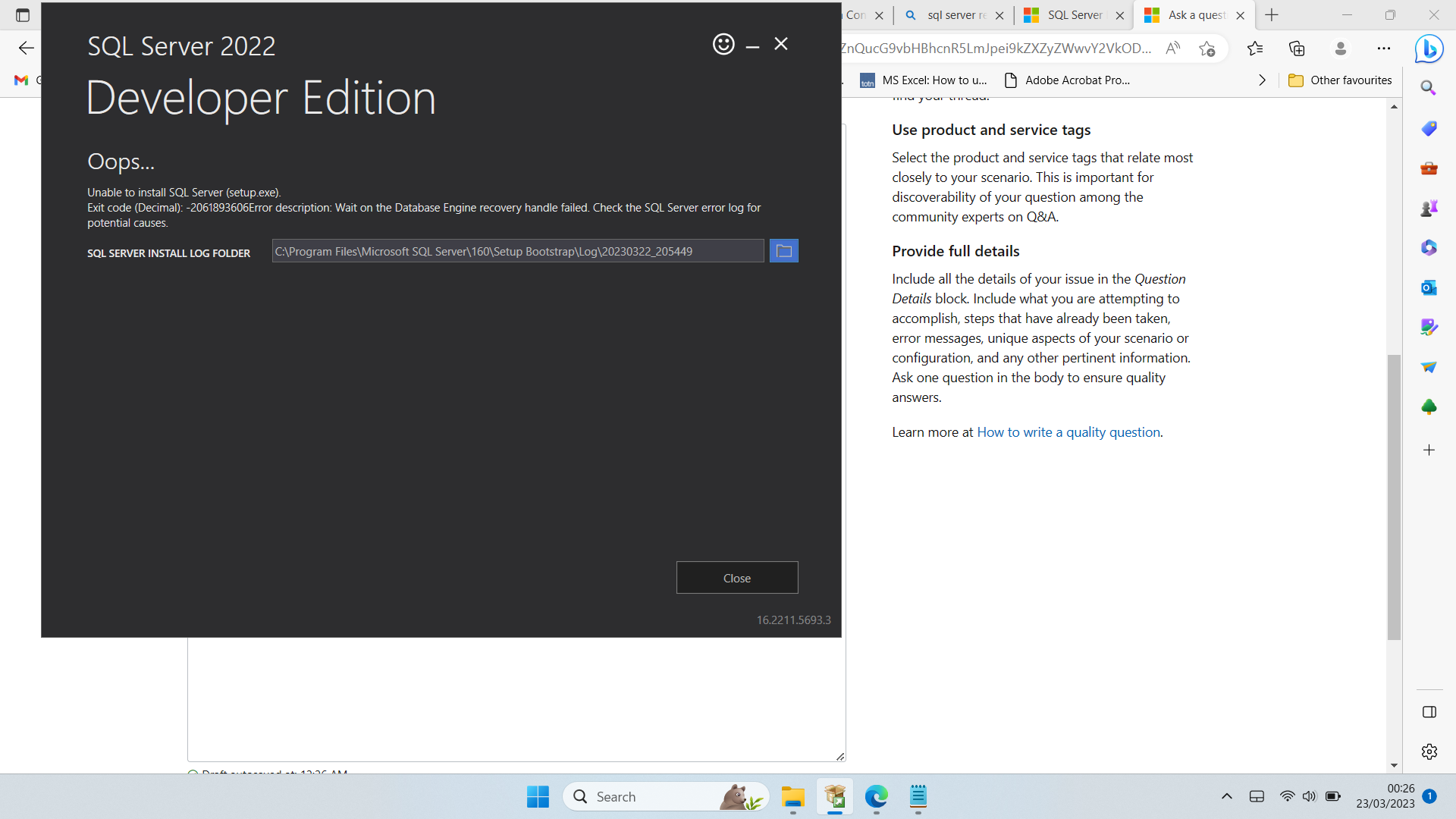
Summary_PoojiesLaptop_20230322_205449
Overall summary:
Final result: Failed: see details below
Exit code (Decimal): -2061893606
Start time: 2023-03-22 20:54:50
End time: 2023-03-22 20:57:47
Requested action: Install
Setup completed with required actions for features.
Troubleshooting information for those features:
Next step for SQLEngine: Use the following information to resolve the error, uninstall this feature, and then run the setup process again.
Machine Properties:
Machine name: POOJIESLAPTOP
Machine processor count: 12
OS version: Microsoft Windows 11 Home (10.0.22621)
OS service pack:
OS region: United Kingdom
OS language: English (United Kingdom)
OS architecture: x64
Process architecture: 64 Bit
OS clustered: No
Product features discovered:
Product Instance Instance ID Feature Language Edition Version Clustered Configured
Package properties:
Description: Microsoft SQL Server 2022
ProductName: SQL Server 2022
Type: RTM
Version: 16
SPLevel: 0
Installation location: C:\SQL2022\Developer_ENU\x64\setup\
Installation edition: Developer
Product Update Status:
User selected not to include product updates.
Notice: Please read Microsoft SQL Server Software License Terms at aka.ms/useterms.
User Input Settings:
ACTION: Install
ADDCURRENTUSERASSQLADMIN: false
AGTSVCACCOUNT: NT Service\SQLSERVERAGENT
AGTSVCPASSWORD: *****
AGTSVCSTARTUPTYPE: Manual
ASBACKUPDIR: Backup
ASCOLLATION: Latin1_General_CI_AS
ASCONFIGDIR: Config
ASDATADIR: Data
ASLOGDIR: Log
ASPROVIDERMSOLAP: 1
ASSERVERMODE: TABULAR
ASSVCACCOUNT: <empty>
ASSVCPASSWORD: <empty>
ASSVCSTARTUPTYPE: Automatic
ASSYSADMINACCOUNTS: <empty>
ASTELSVCACCT: <empty>
ASTELSVCPASSWORD: <empty>
ASTELSVCSTARTUPTYPE: 0
ASTEMPDIR: Temp
AZUREARCPROXYSERVER: <empty>
AZUREBILLEDEDITION:
AZUREREGION: <empty>
AZURERESOURCEGROUP: <empty>
AZURESERVICEPRINCIPAL: <empty>
AZURESERVICEPRINCIPALSECRET: <empty>
AZURESUBSCRIPTIONID: <empty>
AZURETENANTID: <empty>
BROWSERSVCSTARTUPTYPE: Disabled
CONFIGURATIONFILE: C:\Program Files\Microsoft SQL Server\160\Setup Bootstrap\Log\20230322_205449\ConfigurationFile.ini
ENABLERANU: false
ENU: true
EXTSVCACCOUNT: <empty>
EXTSVCPASSWORD: <empty>
FEATURES: SQLENGINE
FILESTREAMLEVEL: 0
FILESTREAMSHARENAME: <empty>
FTSVCACCOUNT: <empty>
FTSVCPASSWORD: <empty>
HELP: false
IACCEPTSQLSERVERLICENSETERMS: true
IACKNOWLEDGEENTCALLIMITS: false
INDICATEPROGRESS: true
INSTALLSHAREDDIR: C:\Program Files\Microsoft SQL Server\
INSTALLSHAREDWOWDIR: C:\Program Files (x86)\Microsoft SQL Server\
INSTALLSQLDATADIR: <empty>
INSTANCEDIR: C:\Program Files\Microsoft SQL Server
INSTANCEID: MSSQLSERVER
INSTANCENAME: MSSQLSERVER
ISMASTERSVCACCOUNT: NT AUTHORITY\Network Service
ISMASTERSVCPASSWORD: <empty>
ISMASTERSVCPORT: 8391
ISMASTERSVCSSLCERTCN: <empty>
ISMASTERSVCSTARTUPTYPE: Automatic
ISMASTERSVCTHUMBPRINT: <empty>
ISSVCACCOUNT: NT AUTHORITY\Network Service
ISSVCPASSWORD: <empty>
ISSVCSTARTUPTYPE: Automatic
ISTELSVCACCT: <empty>
ISTELSVCPASSWORD: <empty>
ISTELSVCSTARTUPTYPE: 0
ISWORKERSVCACCOUNT: NT AUTHORITY\Network Service
ISWORKERSVCCERT: <empty>
ISWORKERSVCMASTER: <empty>
ISWORKERSVCPASSWORD: <empty>
ISWORKERSVCSTARTUPTYPE: Automatic
NPENABLED: 0
PBDMSSVCACCOUNT: <empty>
PBDMSSVCPASSWORD: <empty>
PBDMSSVCSTARTUPTYPE: 0
PBENGSVCACCOUNT: <empty>
PBENGSVCPASSWORD: <empty>
PBENGSVCSTARTUPTYPE: 0
PBPORTRANGE: <empty>
PID: *****
PRODUCTCOVEREDBYSA: false
QUIET: true
QUIETSIMPLE: false
ROLE:
SAPWD: <empty>
SECURITYMODE: <empty>
SQLBACKUPDIR: <empty>
SQLCOLLATION: Latin1_General_CI_AS
SQLMAXDOP: 6
SQLMAXMEMORY: 2147483647
SQLMINMEMORY: 0
SQLSVCACCOUNT: NT Service\MSSQLSERVER
SQLSVCINSTANTFILEINIT: true
SQLSVCPASSWORD: <empty>
SQLSVCSTARTUPTYPE: Automatic
SQLSYSADMINACCOUNTS: POOJIESLAPTOP\pooja
SQLTELSVCACCT: NT Service\SQLTELEMETRY
SQLTELSVCPASSWORD: <empty>
SQLTELSVCSTARTUPTYPE: Automatic
SQLTEMPDBDIR: <empty>
SQLTEMPDBFILECOUNT: 8
SQLTEMPDBFILEGROWTH: 64
SQLTEMPDBFILESIZE: 8
SQLTEMPDBLOGDIR: <empty>
SQLTEMPDBLOGFILEGROWTH: 64
SQLTEMPDBLOGFILESIZE: 8
SQLUSERDBDIR: <empty>
SQLUSERDBLOGDIR: <empty>
SUPPRESSPAIDEDITIONNOTICE: false
SUPPRESSPRIVACYSTATEMENTNOTICE: false
TCPENABLED: 0
UIMODE: Normal
UpdateEnabled: false
UpdateSource: MU
USEMICROSOFTUPDATE: false
USESQLRECOMMENDEDMEMORYLIMITS: false
Configuration file: C:\Program Files\Microsoft SQL Server\160\Setup Bootstrap\Log\20230322_205449\ConfigurationFile.ini
Detailed results:
Feature: Database Engine Services
Status: Failed
Reason for failure: An error occurred during the setup process of the feature.
Next Step: Use the following information to resolve the error, uninstall this feature, and then run the setup process again.
Component name: SQL Server Database Engine Services Instance Features
Component error code: 0x851A001A
Error description: Wait on the Database Engine recovery handle failed. Check the SQL Server error log for potential causes.
Error help link: https://go.microsoft.com/fwlink?LinkId=20476&ProdName=Microsoft+SQL+Server&EvtSrc=setup.rll&EvtID=50000&ProdVer=16.0.1000.6&EvtType=0xD15B4EB2%400x4BDAF9BA%401306%4026&EvtType=0xD15B4EB2%400x4BDAF9BA%401306%4026
Feature: SQL Browser
Status: Passed
Feature: SQL Writer
Status: Passed
Feature: Setup Support Files
Status: Passed
Rules with failures or warnings:
Rules report file: C:\Program Files\Microsoft SQL Server\160\Setup Bootstrap\Log\20230322_205449\SystemConfigurationCheck_Report.htm
SystemConfigurationCheck_Report - shows no errors.
System Configuration Check Report for Microsoft SQL Server 2022_files.pdf
Thanks, Pooja