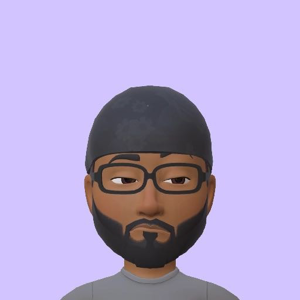Here's a step-by-step guide on how to set up a trigger to run from the 15th to the end of each month:
In Azure Data Factory, you can create a scheduled trigger with a custom recurrence to achieve this.
- Azure Portal > Data Factory. In the left-hand menu, click on "Author & Monitor" and then switch to the "Author" tab.
- Click on the "Triggers" button at the bottom of the page, and then click on the "New/Edit" button.
- "New trigger" > Under the "Start time" field, set the desired start date for the trigger (15th of the month)
- In the "Recurrence" section, set the frequency to "Month" and interval to "1".
- Click on the "Advanced" tab to expand the advanced settings.
- In the "End of the month" field, set the value to "True" to ensure that the trigger runs until the end of the month.
- Save the trigger by clicking on the "Finish" button.
Now, your trigger will run from the 15th to the end of each month. However, since the number of days in each month can vary, you might need to create additional triggers or logic to handle edge cases like February with 28 or 29 days.
For more complex scheduling scenarios, you can also consider using Azure Logic Apps to create custom schedules and trigger your Data Factory pipelines through the Logic App. This allows you to create more advanced scheduling patterns and conditions based on your requirements.