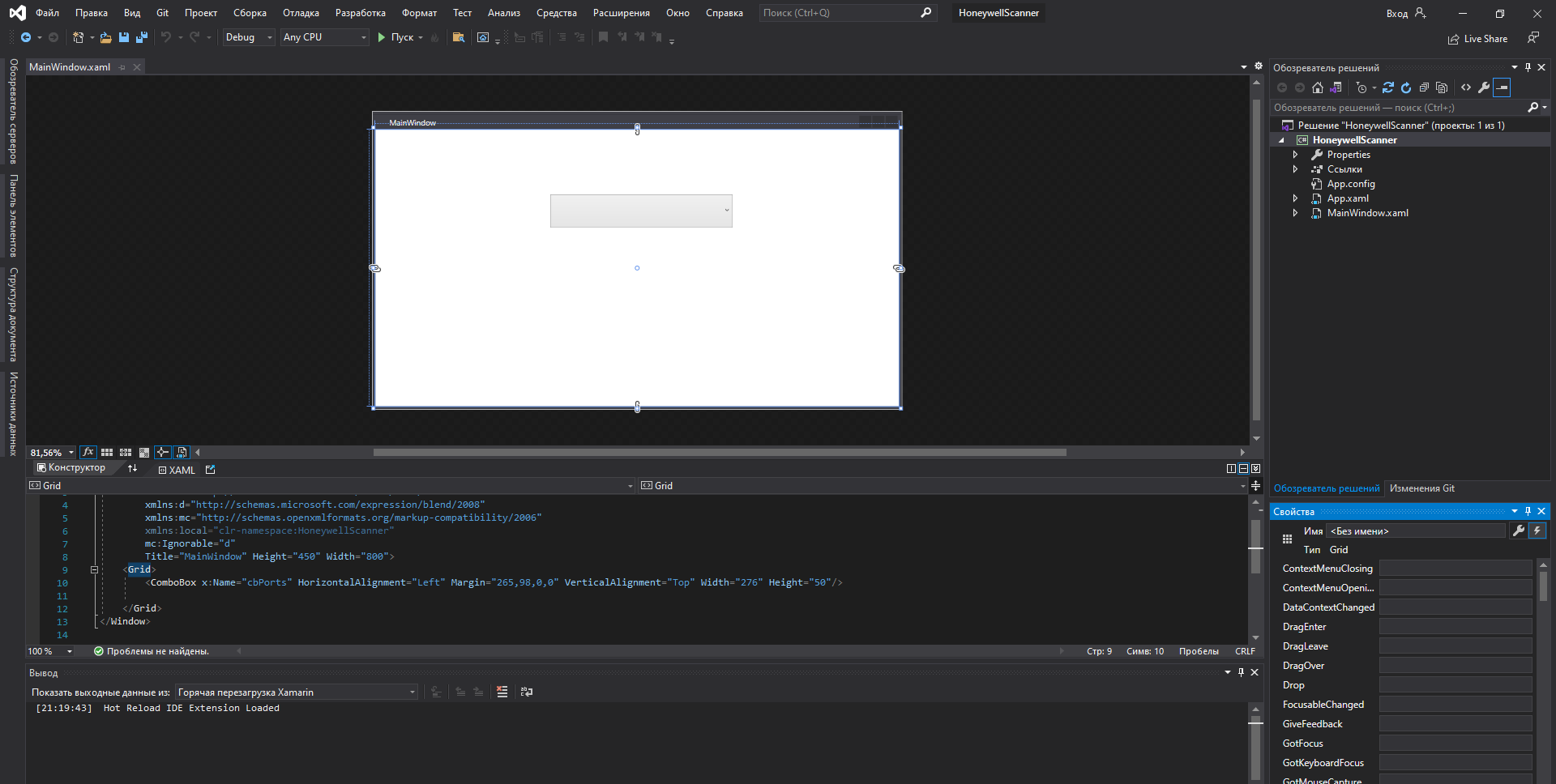I tried to re install windows and visual studio, but I couldn't fix the problem. Later it was found that the problem was the driver of AMD graphics card. When I unloaded the graphics driver, the XAML design interface displayed normally. I will have problems installing any version or the latest version of the graphics driver. I've already fed this back to AMD.
WPF design interface display is not normal
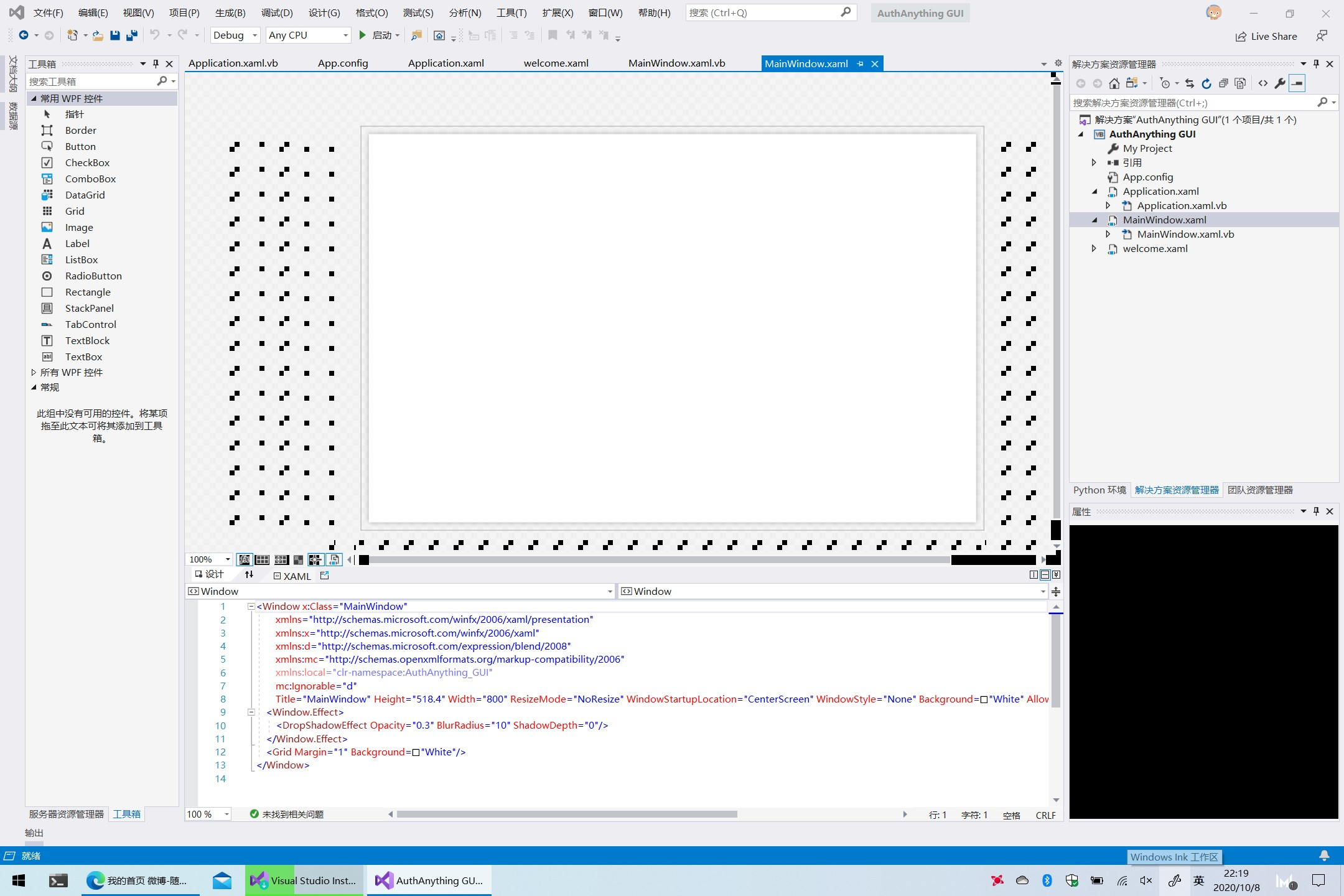
I have updated to the latest version of visual studio Community Edition(2019 v16.7.5).
But WPF design interface display is not normal. The form background has a black square, and the properties window becomes black. Changing the visual studio theme can temporarily solve the problem, but once the software is restarted, this will happen again.
Developer technologies | Visual Studio | Other
3 additional answers
Sort by: Most helpful
-
 Viorel 125.7K Reputation points
Viorel 125.7K Reputation points2020-10-08T14:51:09.31+00:00 Perhaps try disabling the “Optimize rendering […]” and “Automatically adjust […]” options in Environment, General tab of Options dialog (Tools menu).
Also close Visual Studio until Visual Studio Installer finishes its job.
-
Tianyu Sun-MSFT 34,691 Reputation points Microsoft External Staff
2020-10-09T06:44:10.637+00:00 Hi there,
Thank you for taking time to post this issue in Microsoft Q&A forum.
If you try to create a new WPF project will this issue appear? Please try these troubleshooting steps.
- Close every VS instances and repair VS 2019 from VS Installer > VS2019 > More > Repair, after that reboot your machine and restart VS2019.
- Please try to disable some third-party extensions from Extensions > Manage Extensions > Installed > select and Disable, then restart VS2019.
- Please close every VS instances and rename(or delete) every
ComponentModelCachefolders under this path:C:\Users\[username]\AppData\Local\Microsoft\VisualStudio\16.0_XXXXX, and delete the hidden.vs,binandobjfolders in the solution(project) folder. After that launch VS2019 and check again. - Please follow this document: Reset settings and try to reset VS settings (select
Generalcollection of settings to reset).
Sincerely,
Tianyu- If the answer is helpful, please click "Accept Answer" and upvote it.
Note: Please follow the steps in our documentation to enable e-mail notifications if you want to receive the related email notification for this thread.
-
Юрий Лазеев 1 Reputation point
2022-08-28T18:24:46.433+00:00 I temporary solve the problem choose Dark theme in Visual Studio.