Hi @Warix, Lorena ,
One cause of this error message is that the list is not filtered using an indexed column. You can create index column(s) to set as your filter condition.
About how to create an indexed column, you can refer to this article: Add an index to a SharePoint column
If the filtered view then returns less than 5000 items, retry to export the list to excel and it may normally work this time.
If the error still exists, I suggest you to connect Excel to a SharePoint list data source.
As the office version will affect the implementation steps, you can refer to this article and find specific steps in “Connect to a SharePoint list” section:
Import data from external data sources (Power Query)
After finishing the steps above, you may get an Excel table which contains all your 10,000 items in your list. Then you can filter the data you want to retrieve from the table.
About how to filter data in a table, you can refer to this article: Filter data in a range or table
==========
Update==========
The root of your issue is that there are too many records in your list and they exceed the list view threshold(5000 items). So “Export to Excel” may work abnormally.
Per my understanding, you want to export items in the last 7 days to an Excel file every day and save it as a record.
I suggest you to refer to the following steps to meet your needs:
- Connect Excel to a SharePoint list data source.
2) Set filter condition in Command text:
Go to Connections from top ribbon->Connections->Properties->Definition:
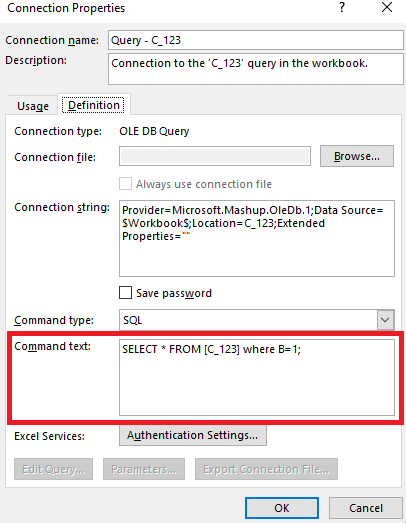
Refresh:
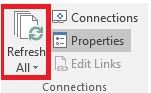
3) Save the Excel file as a template file. Then you can open the template file every day and click “Refresh”, the items refreshed in your list last day will be updated. Select “save as” to save the file with a unique name(like date) to a stable location.
I hope this information has been useful, please let me know if you still need assistance.
If an Answer is helpful, please click "Accept Answer" and upvote it.
Note: Please follow the steps in our documentation to enable e-mail notifications if you want to receive the related email notification for this thread.

