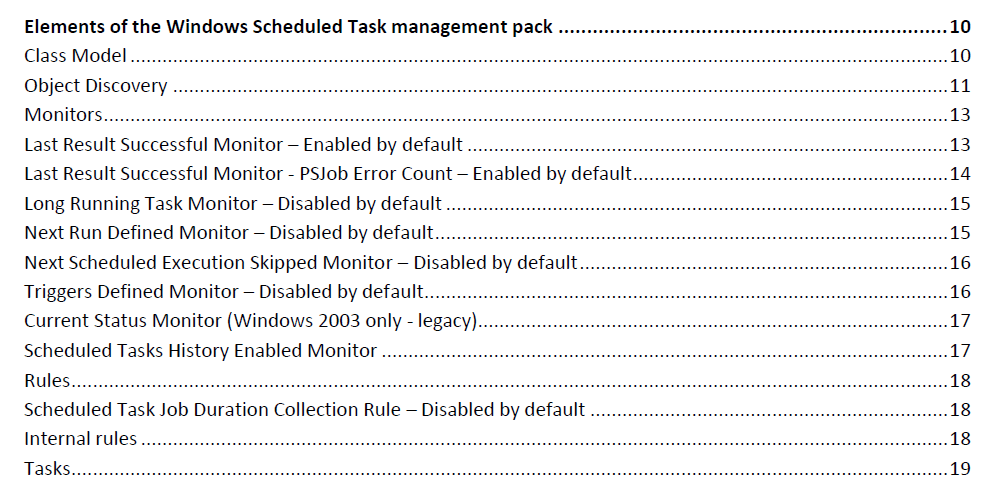Hi @Tony Strother ,
As Stoyan mentioned, to change the severity level of the Task Scheduler management pack you will have to create overrides for the rules or monitors, the same way you do with any other management pack.
To change the severity levels of the alerts in the Task Scheduler management pack, you'll need to create overrides for the monitors:
1. Go to the Authoring tab.
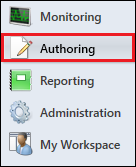
2. "Under Management Pack Objects", go to Monitors.
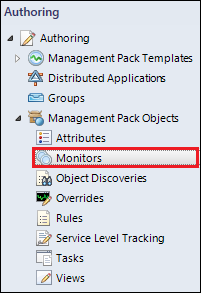
3. Click on Scope

4. Now search for the Task Scheduler management pack by typing "Task Scheduler", then select View all targets, and then select all the found items.
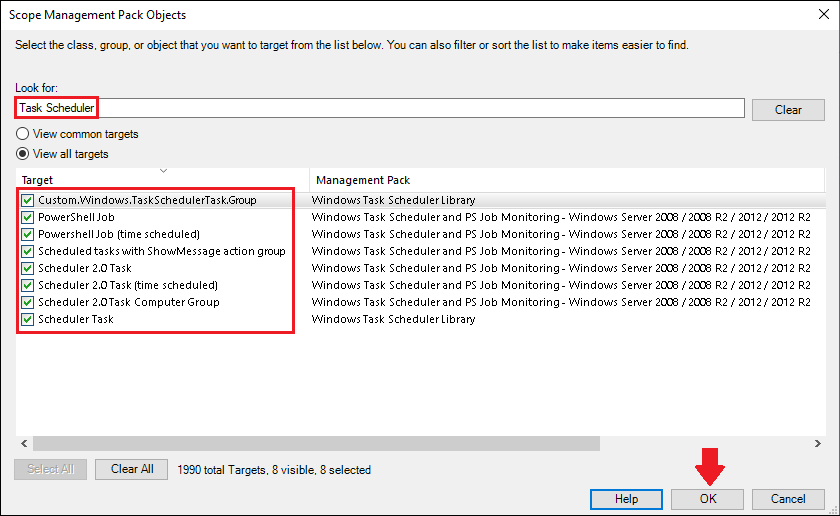
5. Now you will see all the monitors available in the Task Scheduler management pack, here's a few examples:
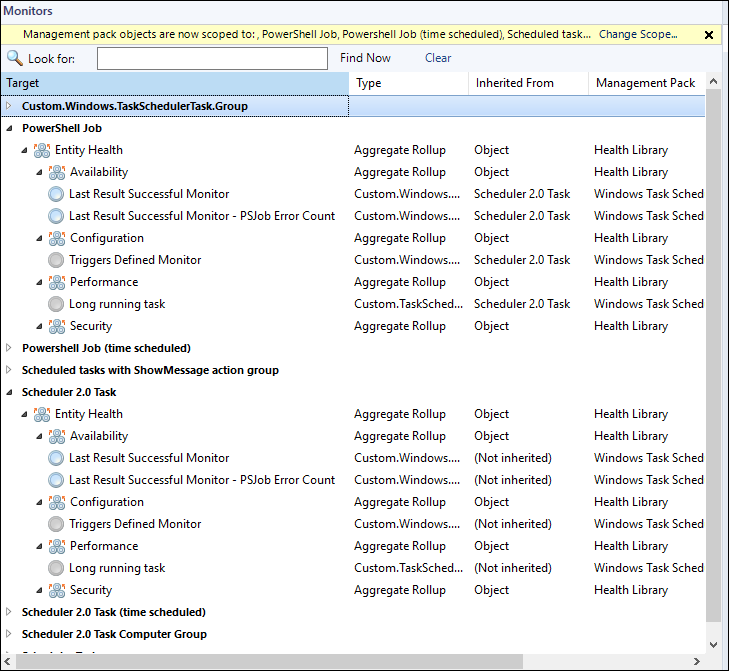
6. Select one monitor, right-click it and select Overrides > Override the Monitor > For all objects of class: <Class Name>, for example:
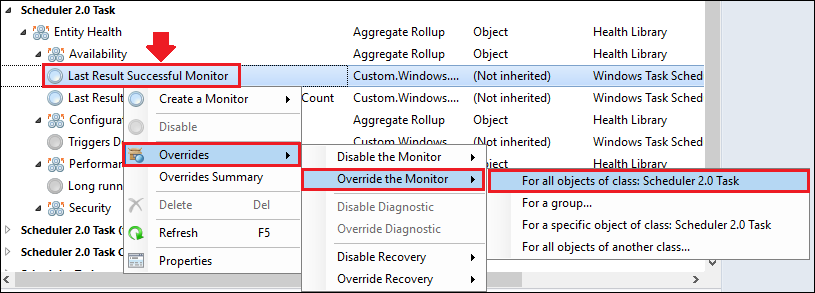
7. Now place a check mark in the check box for the "Severity", then under the "Override Value" column, select which severity you want, then select the destination management pack (create for example a new "task scheduler overrides" management pack) then click OK to apply the change.
Example:
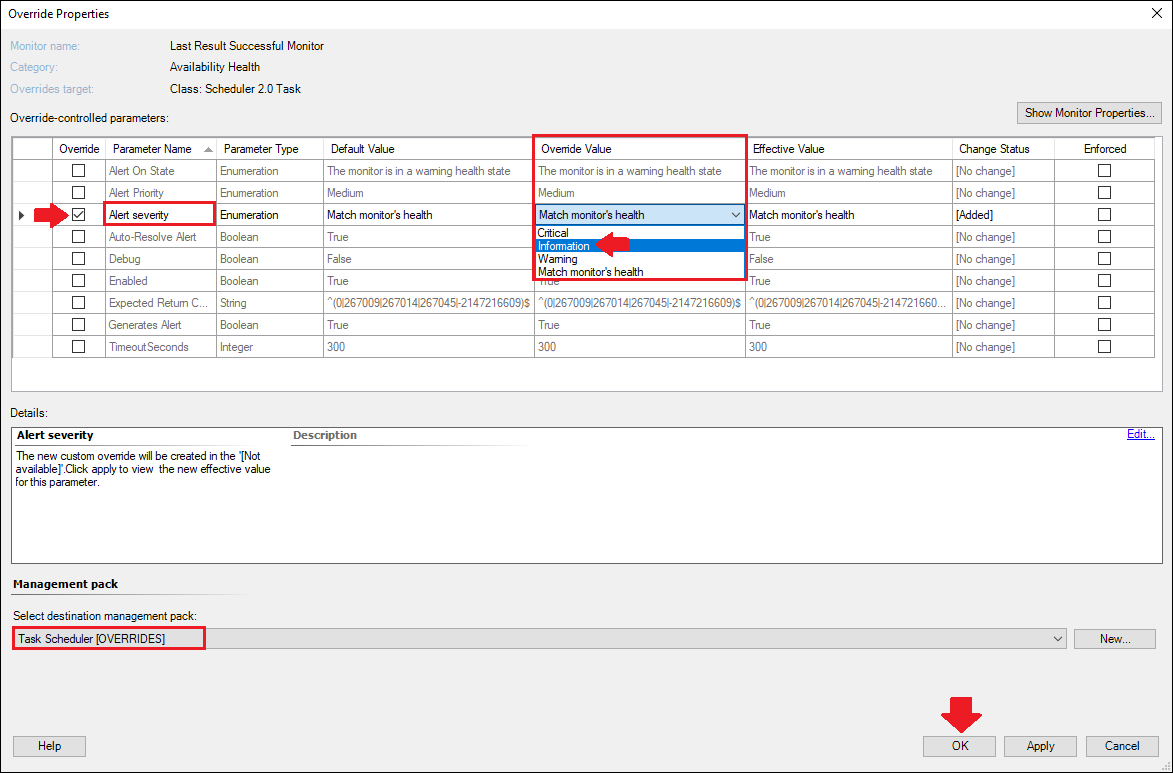
Now you've successfully changed the severity of the Last Result Successful Monitor, rinse and repeat for the other monitors :-)
Here's the list of all available monitors in the Task Scheduler management pack:

----------
(If the reply was helpful please don't forget to upvote or accept as answer, thank you)
Best regards,
Leon