
Hi @Axel Nohturfft ,
The Presenter View need 2 monitors, one for control and one for display.
For "Browsed by and individual (window)" or "Browsed at a kiosk (full screen)", you can right click the slide and select the option: Pointer options.
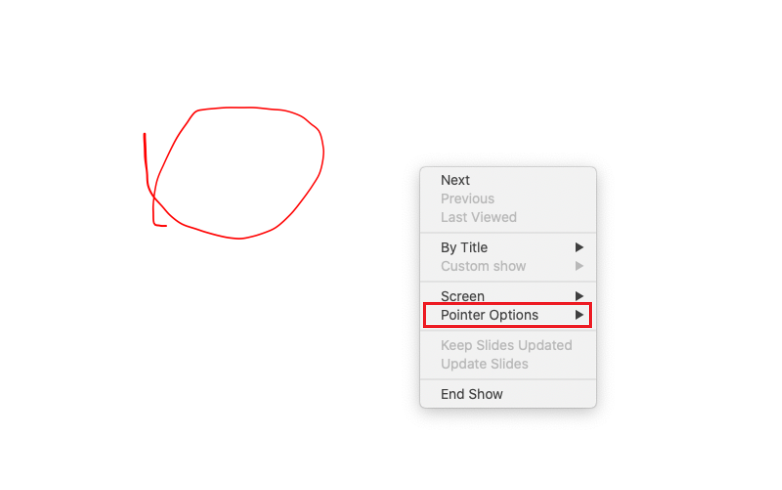
Hope the information is helpful.
If the response is helpful, please click "Accept Answer" and upvote it.
Note: Please follow the steps in our documentation to enable e-mail notifications if you want to receive the related email notification for this thread.
