
Hi @Matt-9236 ,
As a workaround, you could use SPUtility.js to show/hide dynamic columns based on a 'parent' choice column. This doesn't need to use the title of 'child' columns.
https://archive.codeplex.com/?p=sputility
Below is my demo code to show/hide the column based on the choice column:
$(document).ready(function ()
{ // Get a the choice field
var choiceField = SPUtility.GetSPField('Choice');
// Hide the target fields in form load
SPUtility.GetSPField('col1').Hide();
// create a function to show or hide a field based on the selected choice Field value
var ShowHideField = function() {
var selectedFieldValue = choiceField.GetValue();
// Hide the 'col1' field if the selected value is 'A'
if(selectedFieldValue = 'A') {
SPUtility.GetSPField('col1').Hide(); }
else { SPUtility.GetSPField('col1').Show(); } };
// attach the function to choice field
$(choiceField.Dropdown).on('change', ShowHideField);
});
Test result:
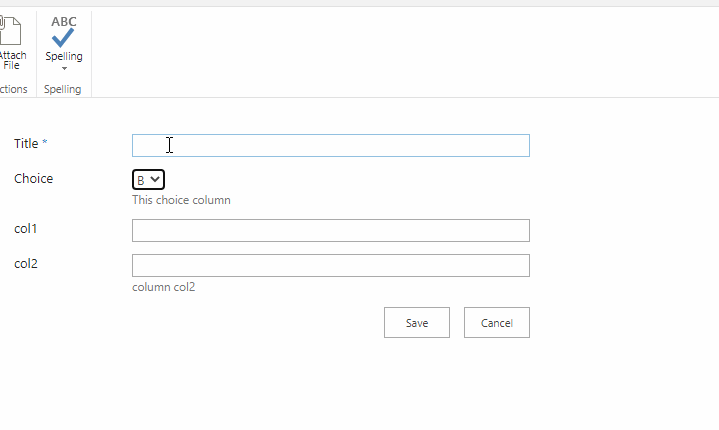
If an Answer is helpful, please click "Accept Answer" and upvote it.
Note: Please follow the steps in our documentation to enable e-mail notifications if you want to receive the related email notification for this thread.