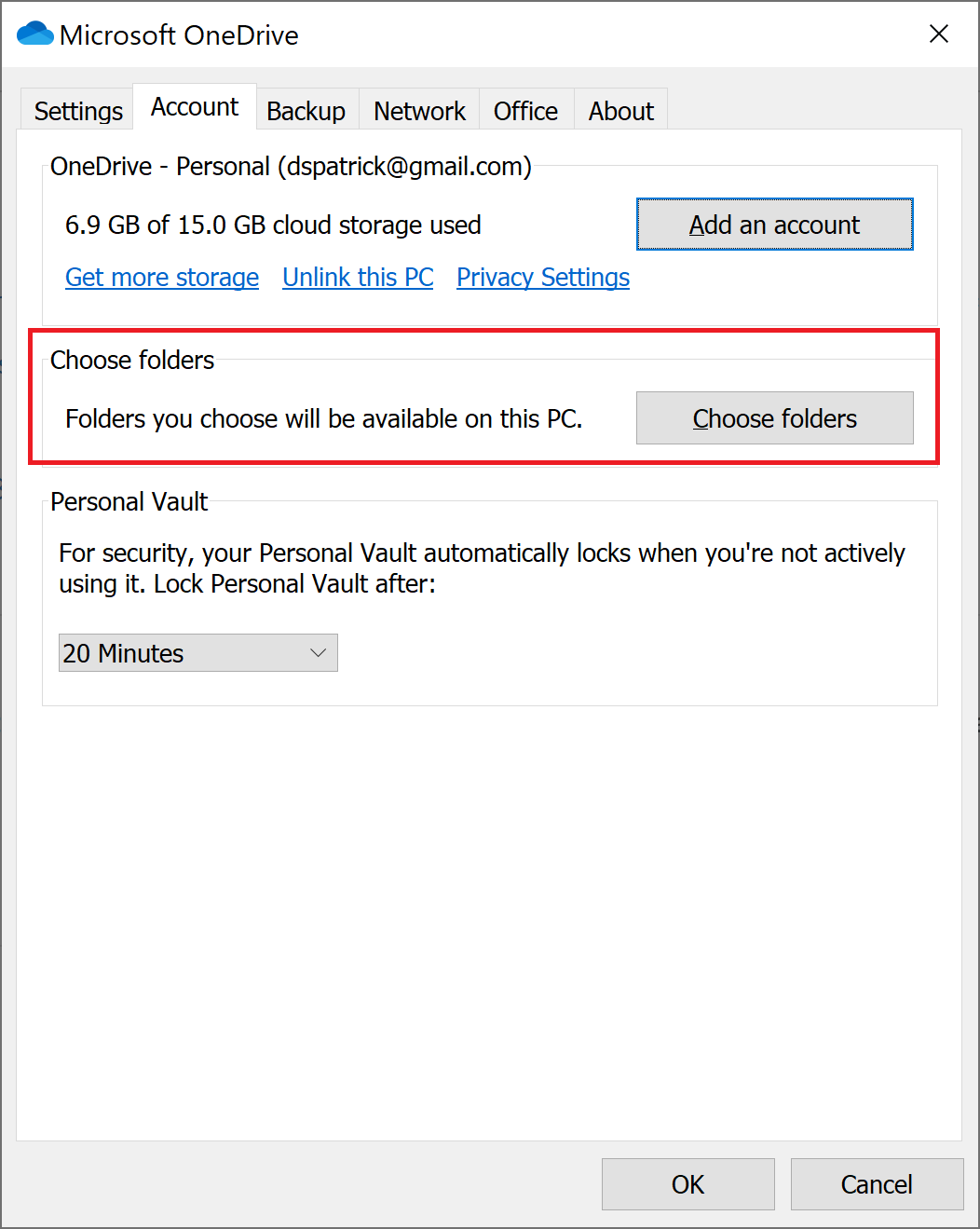Hi @Knox ,
Refer to these support articles about Sync OneDrive:
This support article is about how to fix OneDrive sync problems:
Hope it's helpful.
If the response is helpful, please click "Accept Answer" and upvote it.
Note: Please follow the steps in our documentation to enable e-mail notifications if you want to receive the related email notification for this thread.