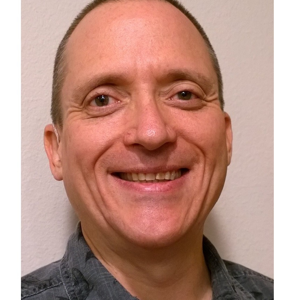Greetings Mr.Ryan,
If you're trying to open a JAR file in Minecraft or certain versions of Minecraft and you don't see the Open With option, you can use the following steps to resolve the issue.
Right-click the JAR file you want to open and select Properties from the context menu.
In the Properties window, find the "Open with" section. If you see an application other than Minecraft, click the Change or Choose Default button.
- In the Open With dialog box, look for the Minecraft Launcher or the executable file associated with Minecraft. You may need to search if it's not on the list.
- For Minecraft Java Edition, the launcher executable is typically named MinecraftLauncher.exe on Windows and Minecraft Launcher on macOS.
- For Minecraft Bedrock Edition, the executable may have a different name depending on which platform or launcher you use.
- Select Minecraft Launcher or Executable and click OK or Open to set it as the default application for JAR files.
Once you associate the JAR file with the Minecraft Launcher, you can double-click the JAR file to open it and it will launch with Minecraft.
If you don't see the Minecraft Launcher in the Open With dialog, make sure you have the correct version of Minecraft installed and the launcher configured correctly. You may need to reinstall the launcher or update to the latest version from the official Minecraft website.
Note that If you're using another operating system or launcher, the steps may be slightly different.
Hope it helped!