Hello @ Alesil-5695
- Run > gpedit.msc on client machine
Select Computer Configuration > Administrative Templates > Windows Components > Remote
Desktop Services > Remote Desktop Connection Client > RemoteFX USB Device Redirection
Open Allow RDP redirection of other supported RemoteFX USB devices from this computer
and select Enabled

2.On RDS host
Computer Configuration > Administrative Templates > Windows Components > Remote Desktop Services > Remote Desktop Session Host> Device and Resource Redirection
Open Do not allow supported Plug and Play device redirection and select Disabled
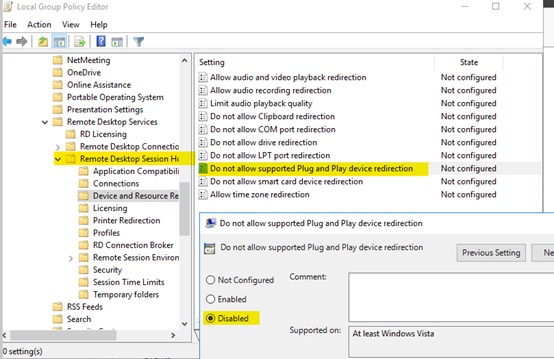
3.In remote desktop connection, choose the device you want use in your remote desktop.
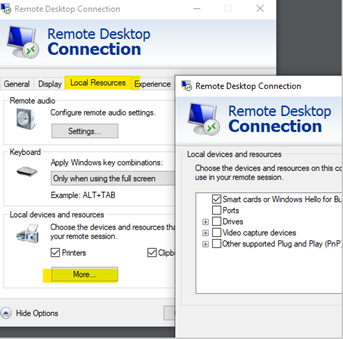
Hope this helps!
If the Answer is helpful, please click "Accept Answer" and upvote it.
Note: Please follow the steps in our documentation to enable e-mail notifications if you want to receive the related email notification for this thread.
Best Regards
Karlie
