The "BitLocker To Go" feature allows you to encrypt removable drives attached to your computer, such as USB flash drives, SD cards, and external hard drives. Here is what you should do:
Step 1 Connect the USB drive to your Windows 10 computer.
Step 2 Go to File Explorer > This PC to locate the USB drive in the list of available drives.
Step 3 Right-click on the USB drive and select "Turn on BitLocker" from the context menu. And then, the BitLocker Drive Encryption wizard will open.
Step 4 Hold off till BitLocker finishes initializing your USB drive.
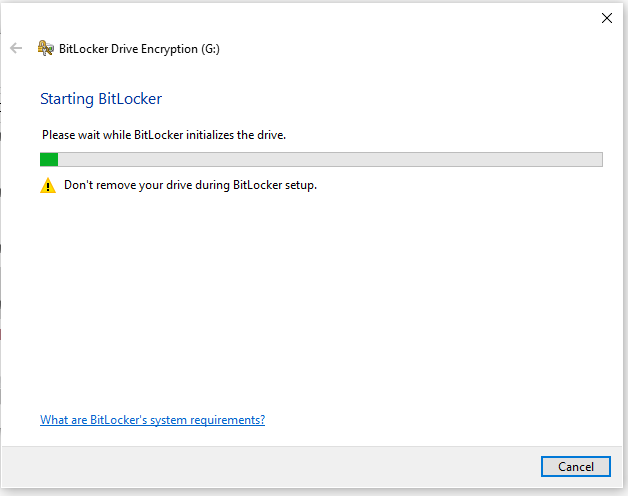
Step 5 Choose how you want to unlock this drive. Here, you can select either the "Use a password to unlock the drive" option or the "Use my smart card to unlock the drive" option.
Step 6 Enter a strong password for the USB drive if you tick the first option and then click on "Next" to proceed. Make sure to choose a password that is secure and easy for you to remember.
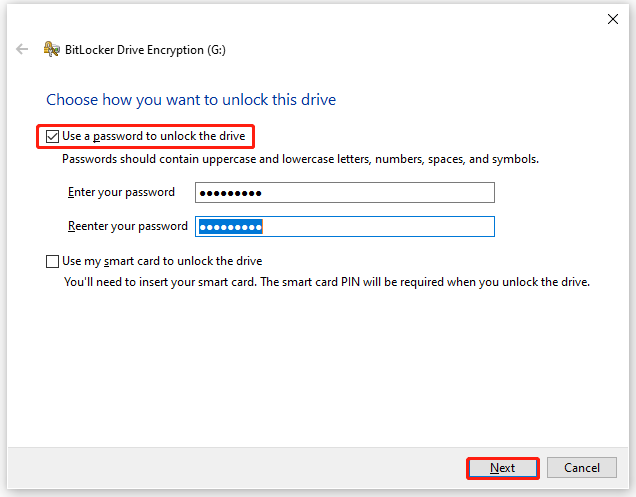
Step 7 Choose how you want to back up your recovery key. You have 3 options, including "Save to your Microsoft account", "Save to a file", and "Print the recovery key". Select the backup option that suits your preference and click on "Next".
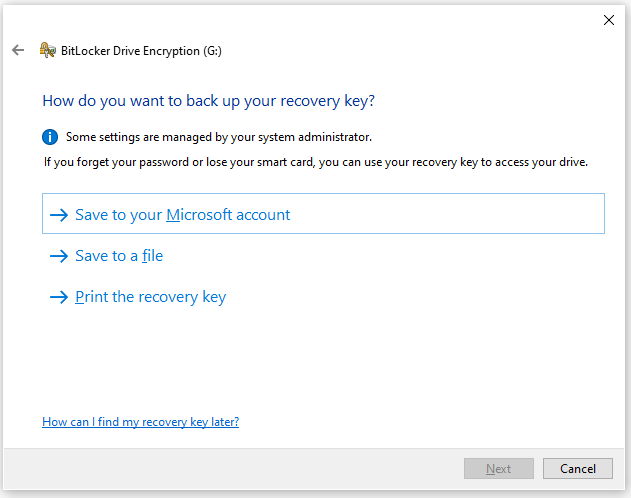
Step 8 Choose how much of the drive space you want to encrypt and click on "Next".
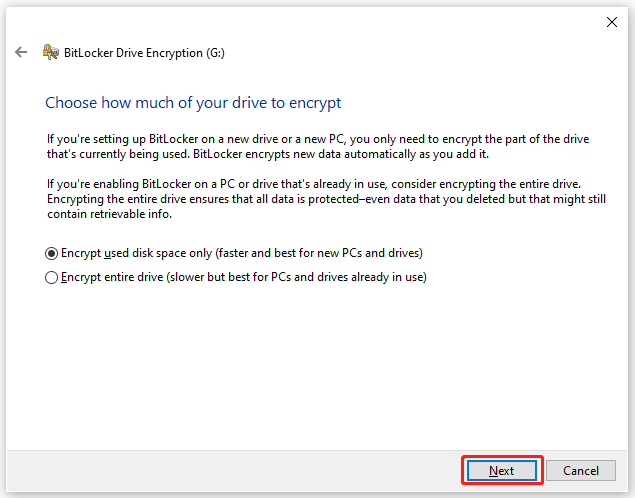
Step 9 The next screen will provide information about how BitLocker encryption works. Read the information and click on "Start encrypting" to begin the encryption process.
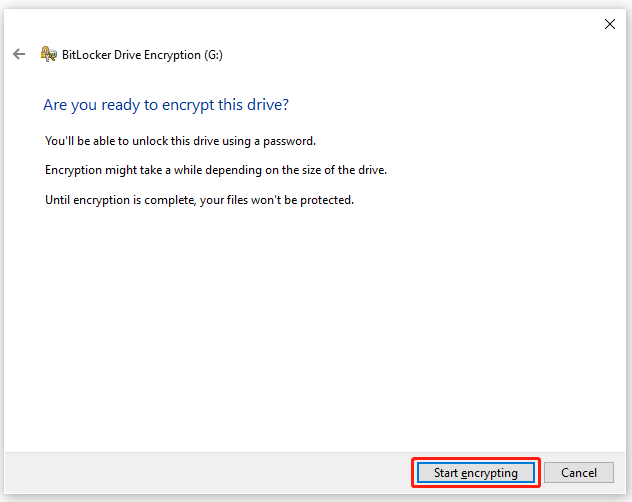
The encryption process will start, and it may take some time depending on the size of the drive and the chosen options. Once BitLocker drive encryption is complete, you will see a message indicating that the drive is now encrypted with BitLocker.
