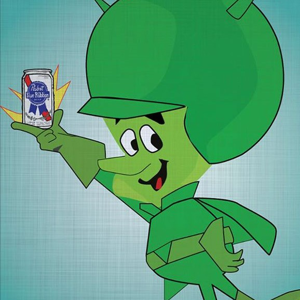You can do this by editing setting in following path of GPO,
Navigate to User Configuration -> Preferences -> Windows Settings -> Drive Mappings
- On the GPO right click and select edit
- Navigate to User Configuration -> Preferences -> Windows Settings -> Drive Mappings
- Right Click Drive Mappings, Select New – > Mapped Drive
- Configure Drive Mapping Properties
General Tab Settings
In location put the path to the share/folder you want to map a drive to.
Select a drive letter
Choose Update for action
Label as: This is optional but may be beneficial for users.
Common Tab Settings
Select “Run in logged on users’s security context
Select Item-level Targeting
Click the Targeting Button
Select New Item
Select Organization Unit then select the OU you want to target
Click OK, Click OK again to close the new drive properties
This completes the GPO settings
Refer following for guidance with Screenshots.
https://activedirectorypro.com/map-network-drives-with-group-policy/