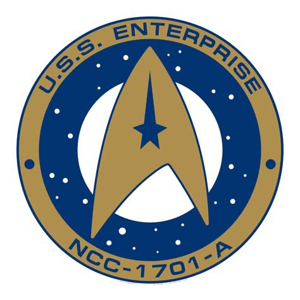Hello @Abdulaziz Khaled Thank you for reaching out to us on Microsoft Q&A platform. Happy to answer any questions you may have!
Please find the answers to your questions below:
How can I create a new subscription pay-as-you-go including my tenant?
Here are the steps to create an Azure subscription:
Sign in to the Azure portal.
- Navigate to Subscriptions and then select Add.
[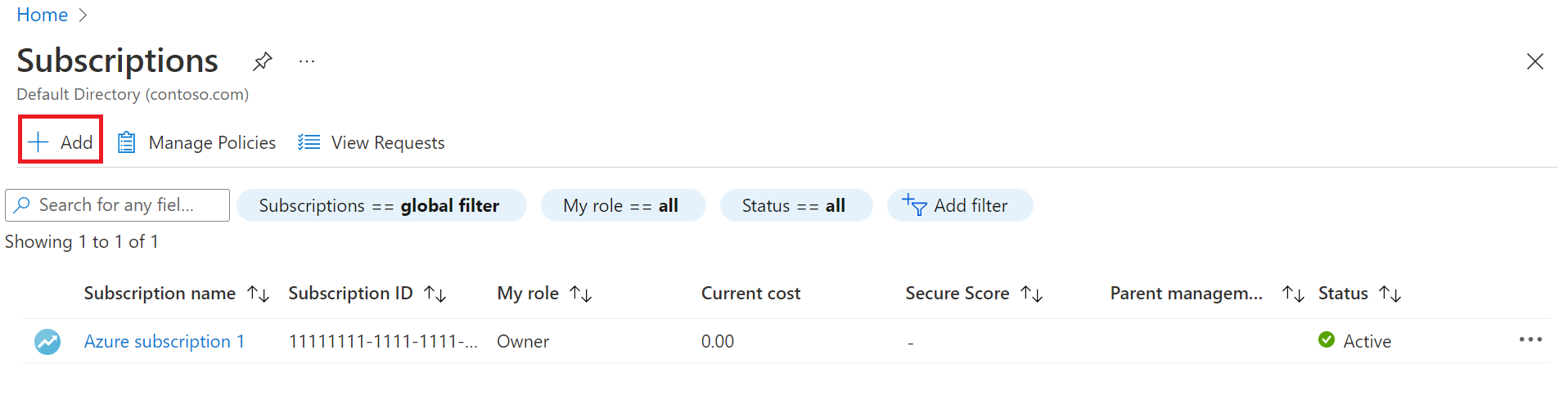
- On the Create a subscription page, on the Basics tab, type a Subscription name.
- Select the Billing account where the new subscription gets created.
- Select the Billing profile where the subscription gets created.
- Select the Invoice section where the subscription gets created.
- Next to Plan, select Microsoft Azure Plan for DevTest if the subscription is used for development or testing workloads. Otherwise, select Microsoft Azure Plan.
[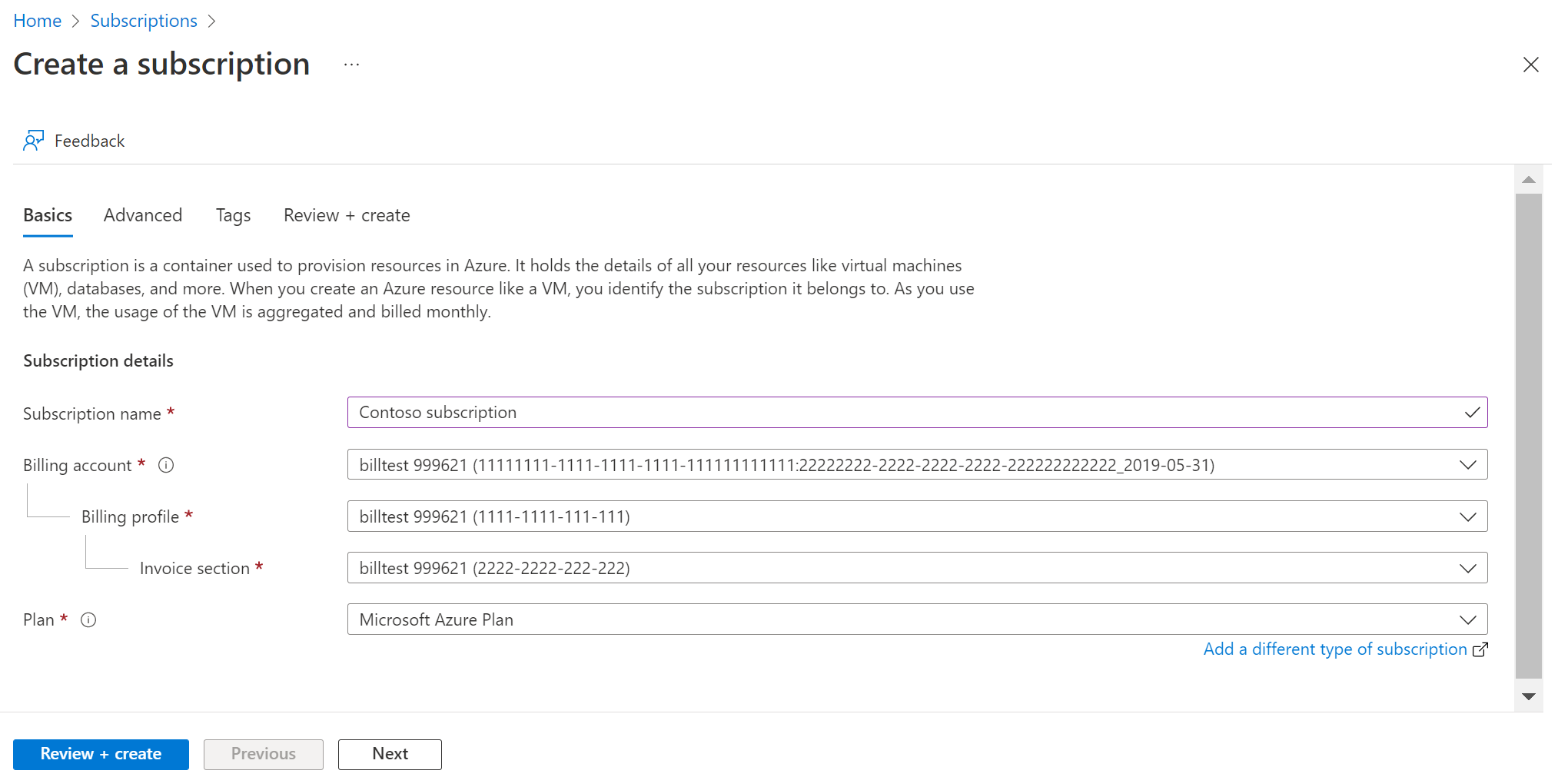
- Select the Advanced tab.
- Select your Subscription directory. It's the Azure Active Directory (Azure AD) where the new subscription gets created.
- Select a Management group. It's the Azure AD management group that the new subscription is associated with. You can only select management groups in the current directory.
- Select one or more Subscription owners. You can select only users or service principals in the selected subscription directory. You can't select guest directory users. If you select a service principal, enter its App ID.
[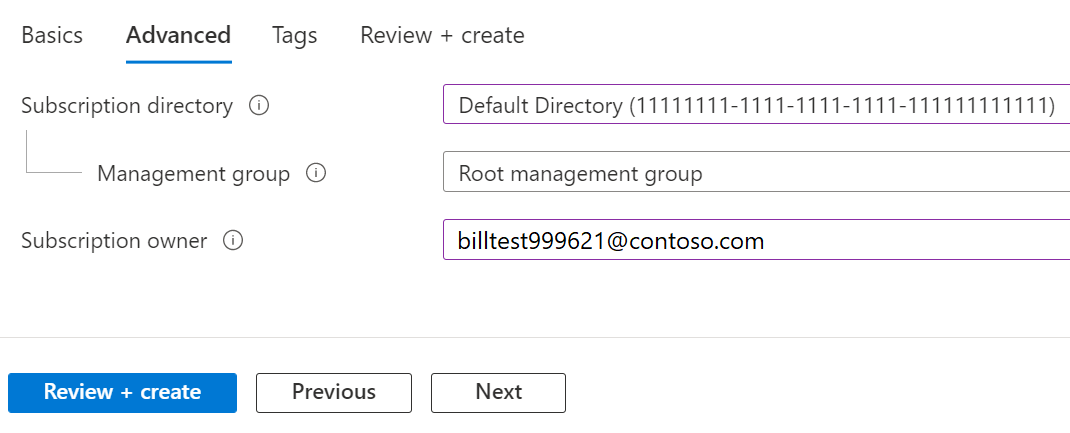
- Select the Tags tab.
- Enter tag pairs for Name and Value.
[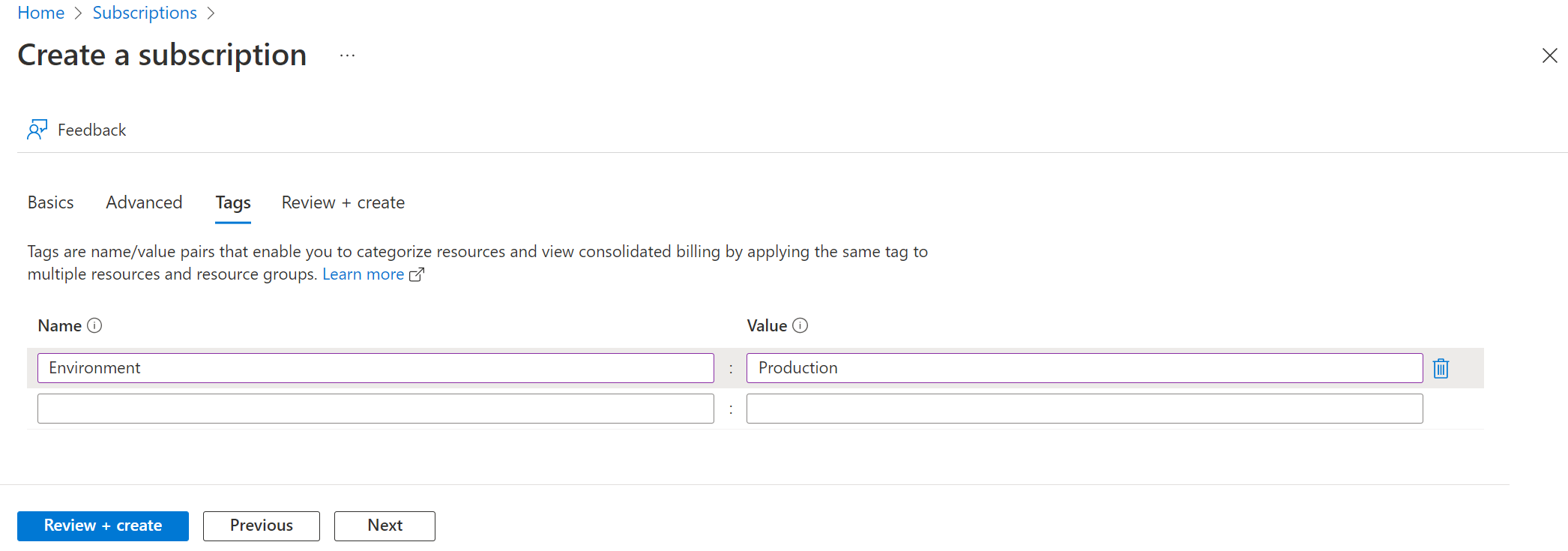
- Select Review + create. You should see a message stating
Validation passed. - Verify that the subscription information is correct, then select Create. A notification that the subscription is getting created is shown.
After the new subscription is created, the owner of the subscription can see it in on the Subscriptions page.
Who is the role can create it?
A user with Owner or Contributor role can create an Azure subscription.
Can Global admin create a subscription pay-as-you-go?
Global admin is a role at the directory level - Azure Active Directory. Global admin can perform any operation within the directory scope. However, creating an Azure subscription requires a user permission such as Owner or Contributor.
Reference doc link - https://learn.microsoft.com/en-us/azure/cost-management-billing/manage/create-subscription
Note: Global admin can also create an Azure subscription, provided the user also has subscription level permissions like Owner or Contributor.
For more information refer to - https://learn.microsoft.com/en-us/azure/role-based-access-control/rbac-and-directory-admin-roles#differences-between-azure-roles-and-azure-ad-roles
If the response helped, do "Accept Answer" and up-vote it