Hi @Chris Sykes
Please try these methods to fix OneDrive:
1.Unable to access OneDrive:
Before changing the configuration of your computer, check if your Internet is fine. To do the same, we can use various Internet Speed Testers. In case, the Internet is slow, reboot your computer as well as the network device, which is your Router.
2. Enable TSL Protocols:
Transport Security Layer Protocols or Transport Security Layer Protocols Help in Creating A Secure Internal for Our Network. On Our Win DOWS Computer, TLS 1.0, TLS 1.1, and TLS 1.2 Services Manage the Protocol in Question. by default, they are enabled, but if for some reason, they are disabled on your system, follow the steps given below to change their state.
step1. Open Run by Win + R.
step2. Type “inetcpl.cpl” and click Ok.
step3. Once the Internet Properties window appears, go to Advanced.
step4. Go to Security, and tick the box associated with TLS 1.0, TLS 1.1, and TLS 1.2.
step5.Finally, click on Apply > Ok and reboot yourcomputer and log in to OneDrive.
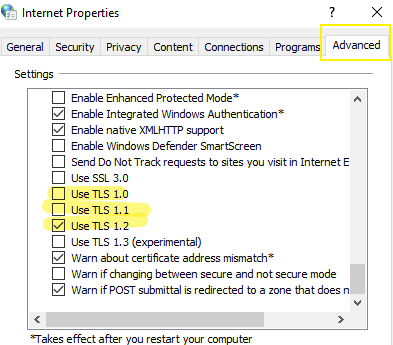
3.Disable Proxy or VPN:
If you are connected to a Proxy or a VPN, you can bypass the restriction imposed by the ISP. However, bypassing the restriction can stop you from accessing some of the services such as OneDrive. In that case, disable the proxy server. If you You are using a VPN, make sure to disable that too.
4.Reset the OneDrive client application:
If nothing worked, your last resort is to reset the OneDrive application installed on your computer. Resetting the application will not just clear the cache but also resolve misconfigurations. To reset the OneDrive app, follow the steps mentioned below.
step1.Run the following command in the Run dialog box (Win + R).
%localappdata%\Microsoft\OneDrive\onedrive.exe /reset
step2.After resetting the app, restart your computer and then check if the issue is resolved.
If the answer is helpful, please click "Accept Answer" and kindly upvote it. If you have extra questions about this answer, please click "Comment".
Note: Please follow the steps in our documentation to enable e-mail notifications if you want to receive the related email notification for this thread.

