Hi @Ahmed Salah Abed Elaziz
You can refer to the following steps and sample:
In _Layout.cshtml page, add the following CSS and JS reference (Boostrap Icons and popper) and JavaScript scripts:
<link rel="stylesheet" href="~/lib/bootstrap/dist/css/bootstrap.min.css" />
@*bootstrap icon reference*@
<link rel="stylesheet" href="https://cdn.jsdelivr.net/npm/bootstrap-icons@1.5.0/font/bootstrap-icons.css">
<script src="~/lib/jquery/dist/jquery.min.js"></script>
<script src="~/lib/bootstrap/dist/js/bootstrap.bundle.min.js"></script>
<script src="~/js/site.js" asp-append-version="true"></script>
<script src="https://cdnjs.cloudflare.com/ajax/libs/popper.js/1.14.3/umd/popper.min.js"></script>
@await RenderSectionAsync("Scripts", required: false)
<script>
$(function () {
$("[data-toggle=popover]").popover({
html: true,
content: function () {
var content = $(this).attr("data-popover-content");
return $(content).children(".popover-body").html();
},
title: function () {
var title = $(this).attr("data-popover-content");
return $(title).children(".popover-heading").html();
}
});
});
</script>
Then, in the _LoginPartial.cshtml partial view:
<ul class="navbar-nav">
@if (SignInManager.IsSignedIn(User))
{
<li class="nav-item">
<span class="nav-link text-dark" title="Manage">Hello @User.Identity?.Name!
<!-- Popover #1 -->
<a data-html="true" data-placement="top" data-popover-content="#a1" data-toggle="popover"
data-trigger="focus" href="#" tabindex="0"><i class="bi-person-circle"></i></a>
</span>
</li>
}
else
{
<li class="nav-item">
<a class="nav-link text-dark" asp-area="Identity" asp-page="/Account/Register">Register</a>
</li>
<li class="nav-item">
<a class="nav-link text-dark" asp-area="Identity" asp-page="/Account/Login">Login</a>
</li>
}
</ul>
<!-- Content for Popover #1 -->
<div class="hidden d-none" id="a1">
<div class="popover-heading">
Hi @TempData["UserName"]
</div>
<div class="popover-body container">
<div class="row">
<div class="col-5">
UserName:
</div>
<div class="col-7">
@TempData["UserName"]
</div>
</div>
<div class="row">
<div class="col-5">
Company:
</div>
<div class="col-7">
@TempData["Company"]
</div>
</div>
<div class="row">
<div class="col-5">
Branch:
</div>
<div class="col-7">
@TempData["Branch"]
</div>
</div>
</div>
</div>
And in the Index page, set the TempData value:
public void OnGet()
{
TempData["UserId"] = "ADC4589044";
TempData["UserName"] = "ADC";
TempData["Company"] = "UNION CO_OPERATIVE SOCIETY";
TempData["Branch"] = "AL AWEER";
TempData["Env"] ="PY";
}
After running the application and login success, the result as below:
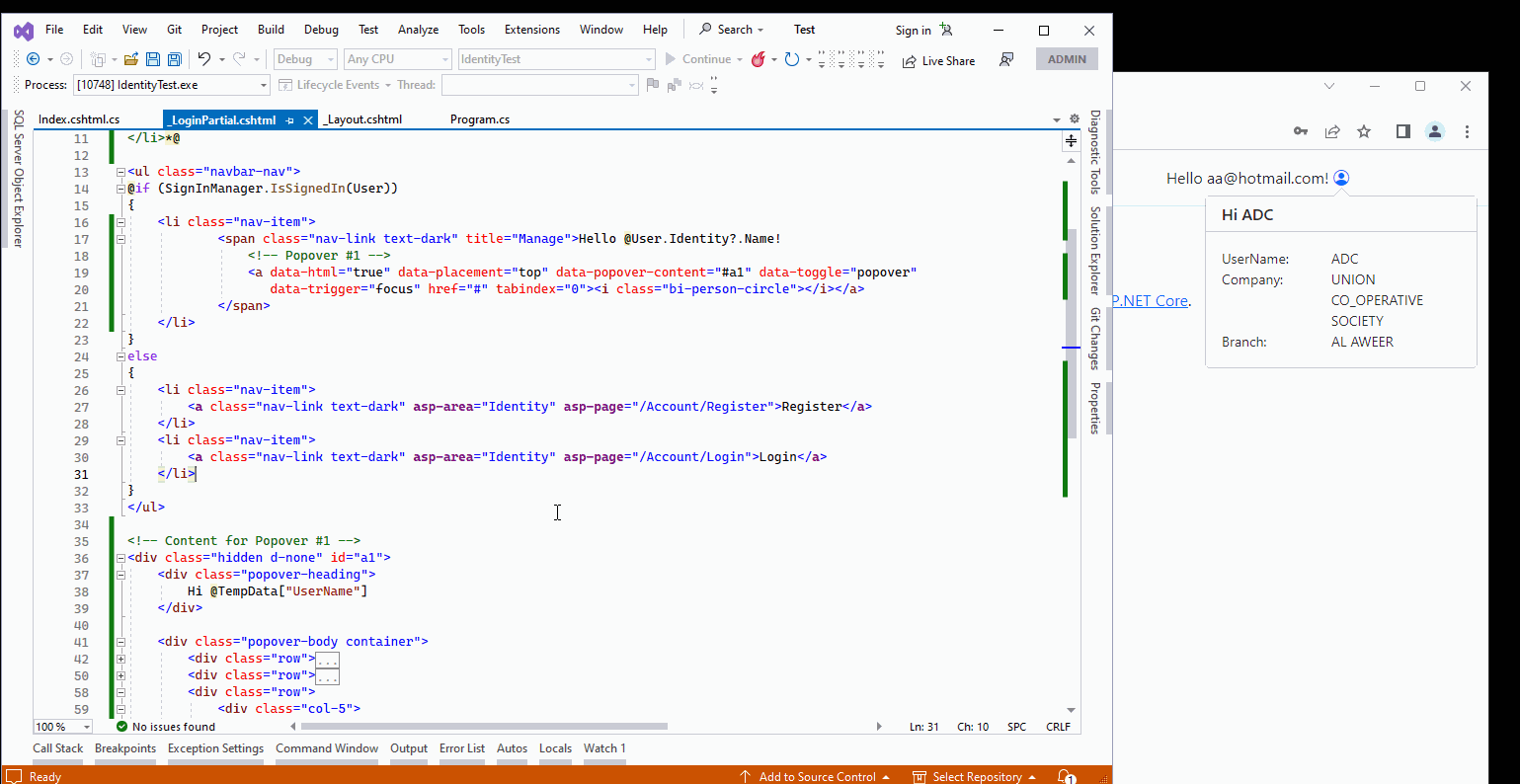
You can change the popover body to add the required property based on your requirement. Note: please pay attention to the Tempdata lifetime.
If the answer is the right solution, please click "Accept Answer" and kindly upvote it. If you have extra questions about this answer, please click "Comment".
Note: Please follow the steps in our documentation to enable e-mail notifications if you want to receive the related email notification for this thread.
Best regards,
Dillion
