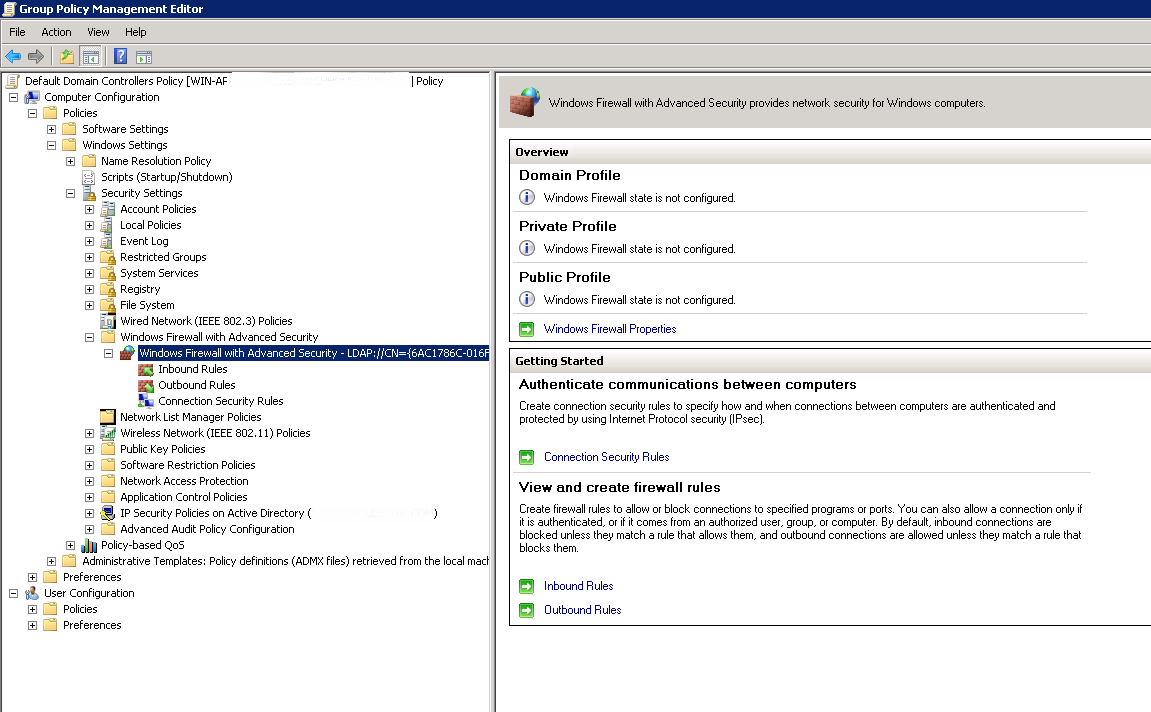Hi,
Just click the Windows Firewall properties in the right pane as following picture showing:
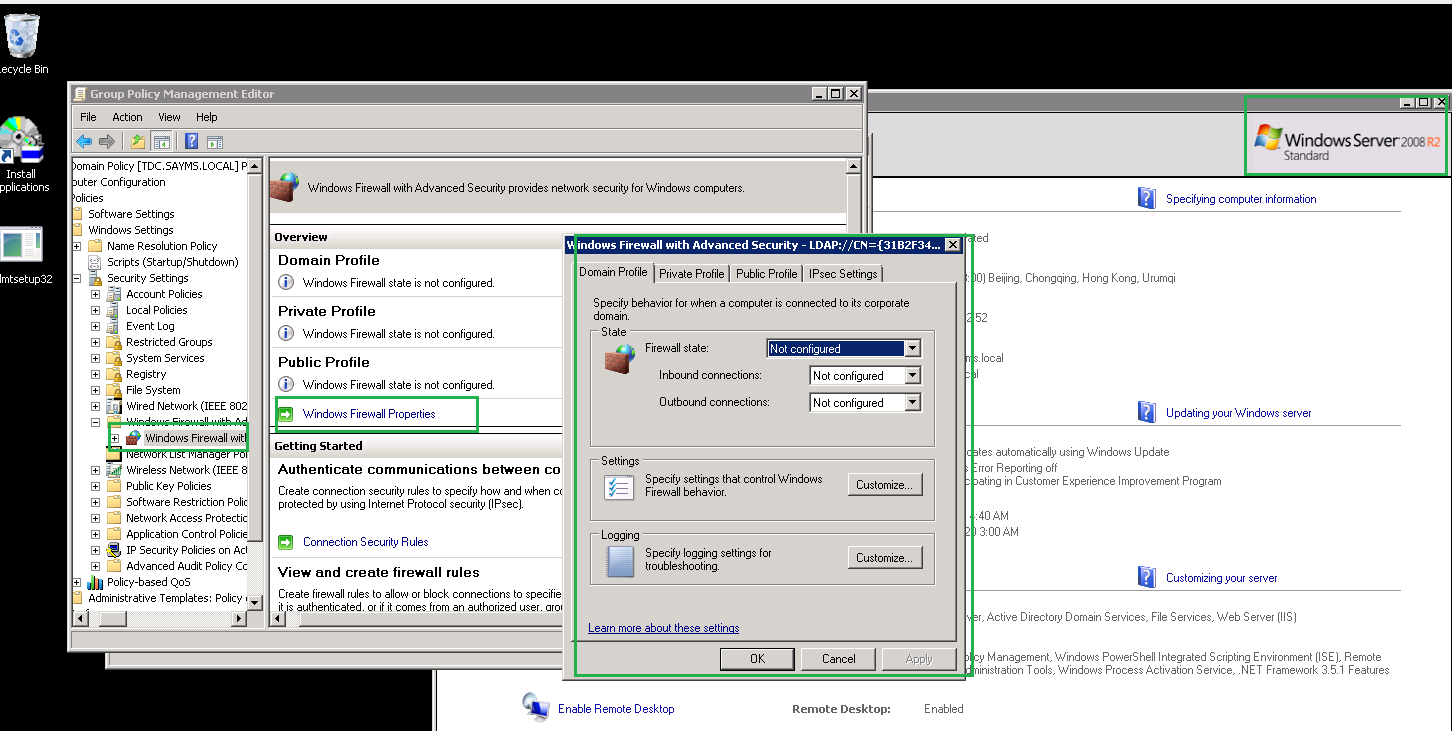
This browser is no longer supported.
Upgrade to Microsoft Edge to take advantage of the latest features, security updates, and technical support.
Hi,
How to Open the Group Policy Management Console to access Windows Firewall with Advanced Security, in Win 2008 server?
Hi,
Just click the Windows Firewall properties in the right pane as following picture showing:
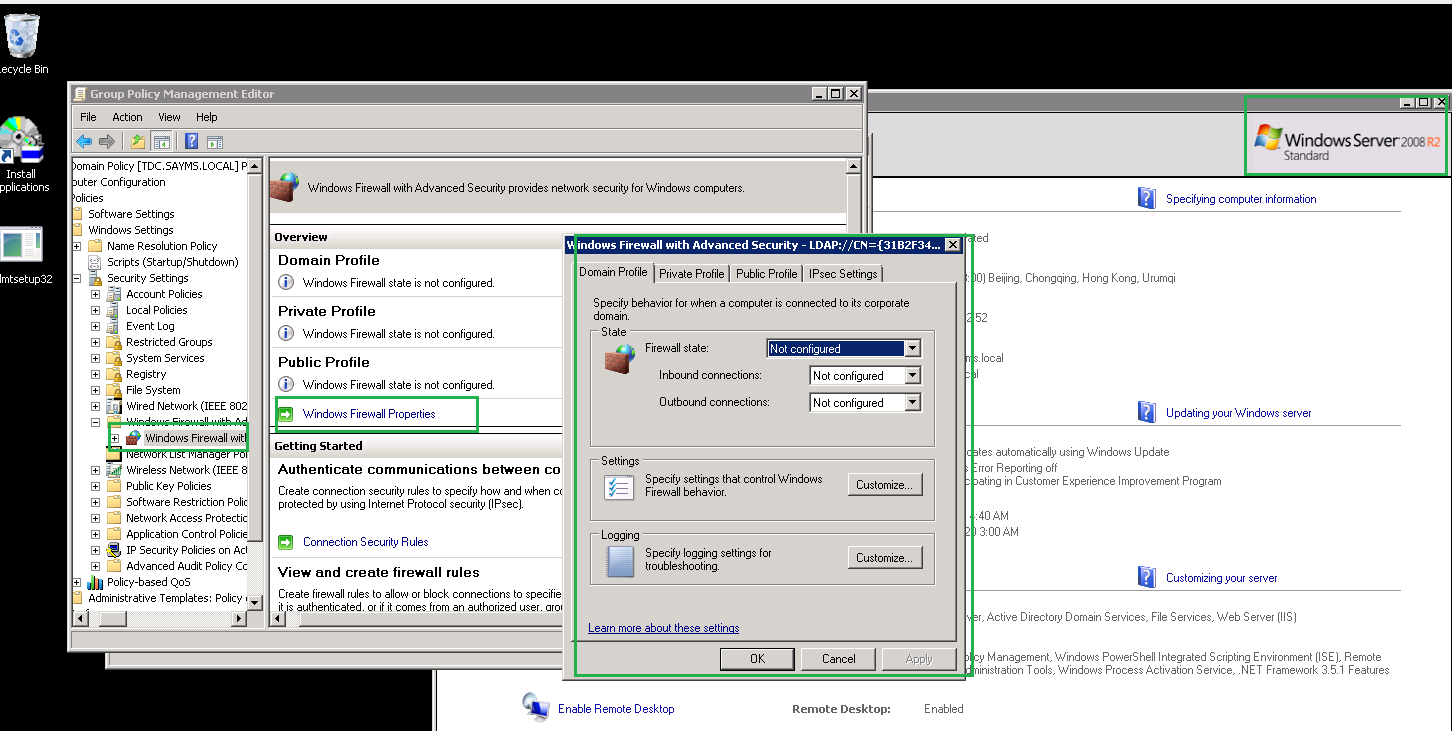

Hi @Peter_1985 ,
You can open the Group Policy Management Console by starting a Command Prompt or Run, and then type:
gpmc.msc
----------
(If the reply was helpful please don't forget to upvote or accept as answer, thank you)
Best regards,
Leon
Thanks.
What should be enabled below, if I need to enable Windows Firewall log within Win 2008 server?
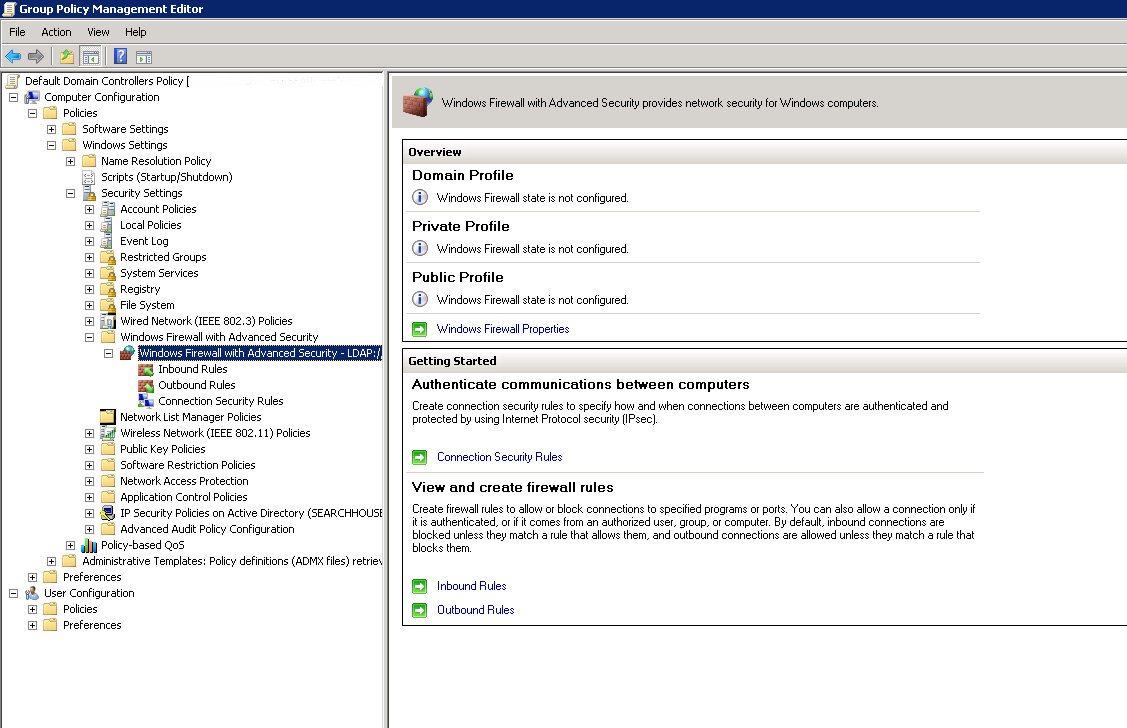
Hi,
To configure the Windows Defender Firewall with Advanced Security log:
Open the Group Policy Management Console to Windows Defender Firewall with Advanced Security.
In the details pane, in the Overview section, click Windows Defender Firewall Properties.
For each network location type (Domain, Private, Public), perform the following steps.
Click the tab that corresponds to the network location type.
Under Logging, click Customize. As following screenshot showing:
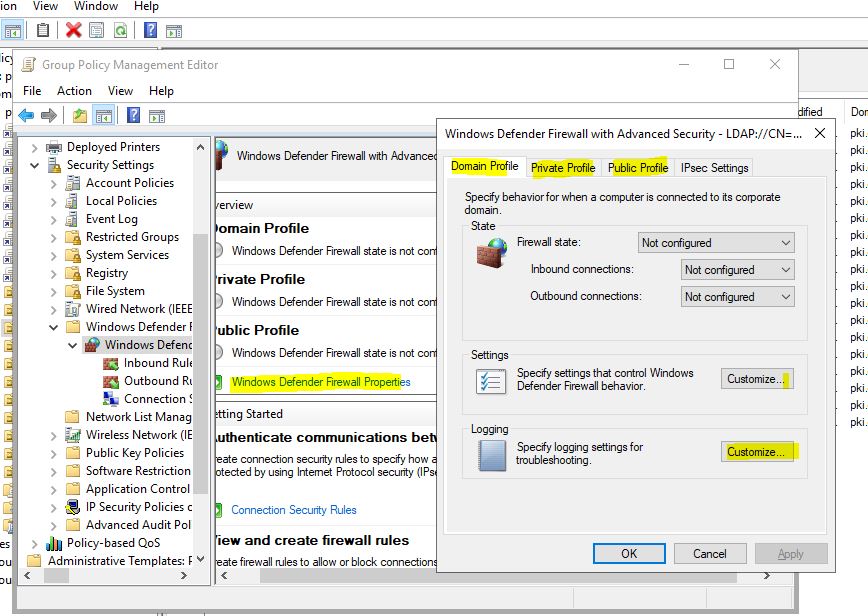
The default path for the log is %windir%\system32\logfiles\firewall\pfirewall.log. If you want to change this, clear the Not configured check box and type the path to the new location, or click Browse to select a file location.
Important: The location you specify must have permissions assigned that permit the Windows Defender Firewall service to write to the log file.
The default maximum file size for the log is 4,096 kilobytes (KB). If you want to change this, clear the Not configured check box, and type in the new size in KB, or use the up and down arrows to select a size. The file will not grow beyond this size; when the limit is reached, old log entries are deleted to make room for the newly created ones.
No logging occurs until you set one of following two options:
To create a log entry when Windows Defender Firewall drops an incoming network packet, change Log dropped packets to Yes.
To create a log entry when Windows Defender Firewall allows an inbound connection, change Log successful connections to Yes.

Click OK twice.
Hi,
Sorry, where is the option for "Windows Defender Firewall ..." below? I'm using Win 2008 R2 server.