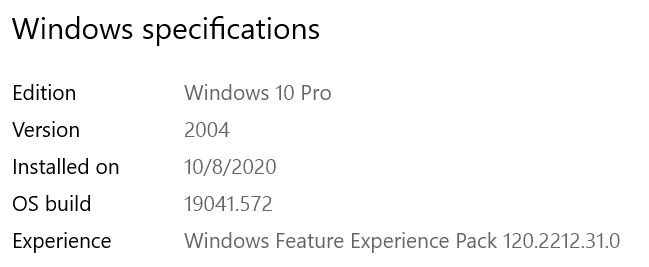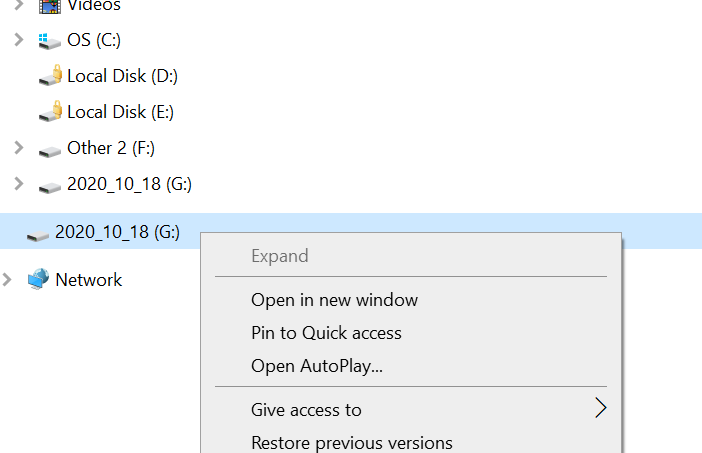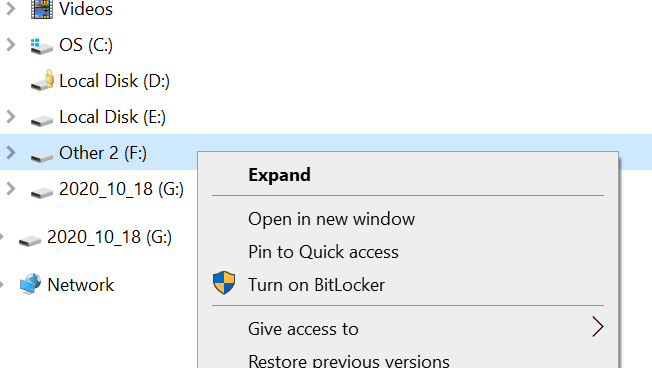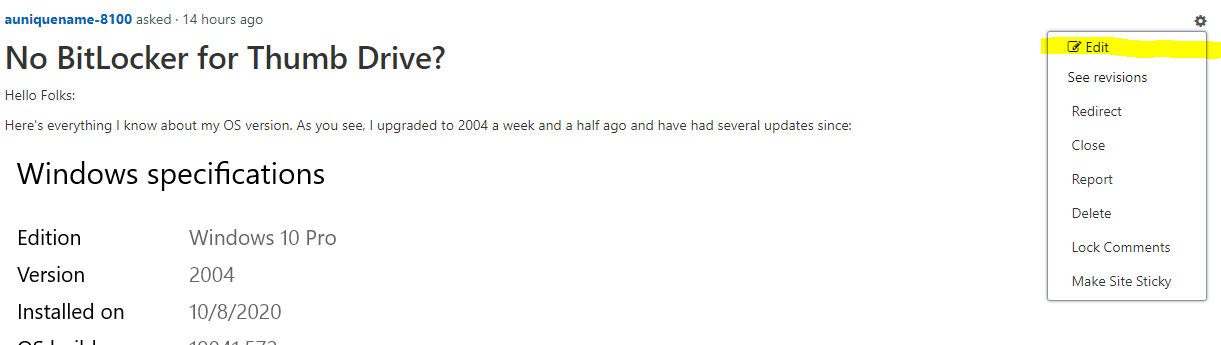Hello Folks:
Here's everything I know about my OS version. As you see, I upgraded to 2004 a week and a half ago and have had several updates since:
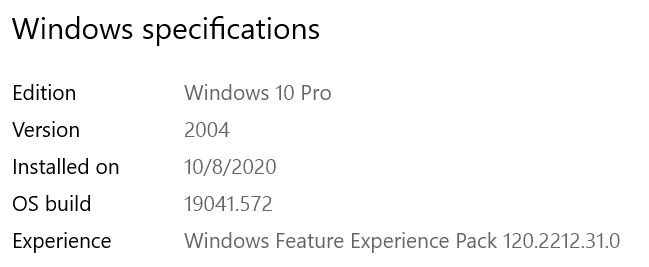
I'm having a frustrating day. I've spent several hours in an unsuccessful effort to backup a day's work to a thumb drive.
After multiple quick and not quick formats of the thumb drive, and multiple re-boots of the computer, Windows won't allow me to apply BitLocker to it:
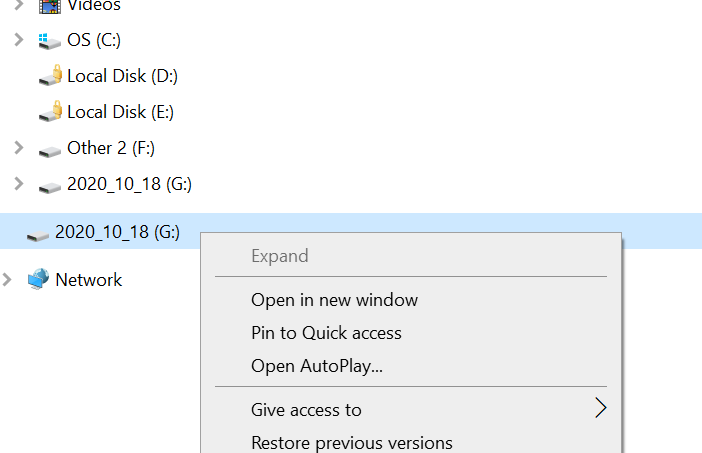
I've done many backups to this drive, it's one of three I rotate through in order to keep a current one in my pocket and another at a friend's house.
I don't know why, but today Windows decided I couldn't turn on BitLocker for the drive.
Windows will allow a hard drive, F:, that doesn't have BitLocker turned on can have it turned on:
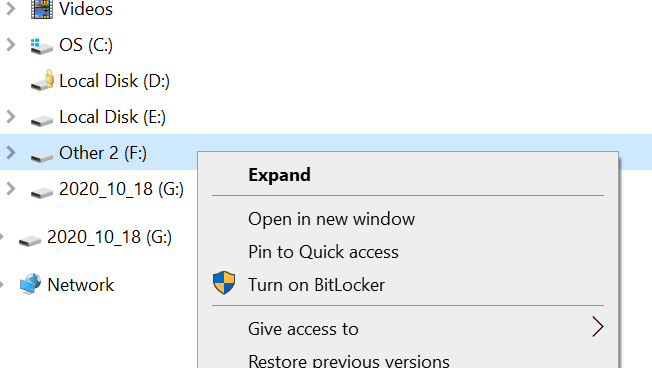
I'm reluctant to test the other thumb drive in my possession with a format and Bit Locker turn on, for fear that it will have the same problem. I need to be able to copy individual folders to it so I can have backup.
I don't know if this is a hint, but the icon that show a drive has BitLocker locked, unlocked or even enabled is "flexible." Drive E: shows BitLocker locked in the first image, which it was, and shows that E: has no BitLocker in the second, when it was unlocked.
Any suggestions?