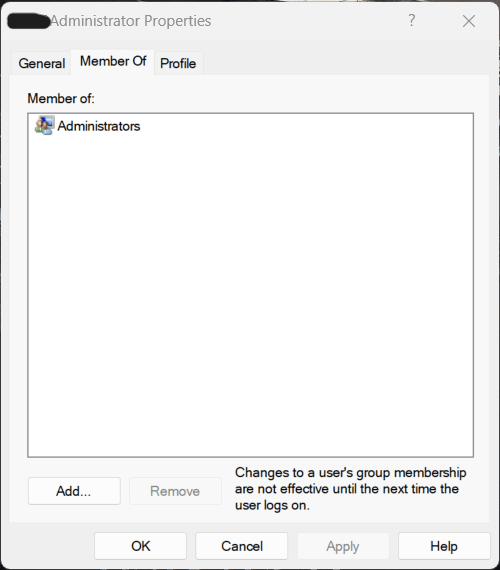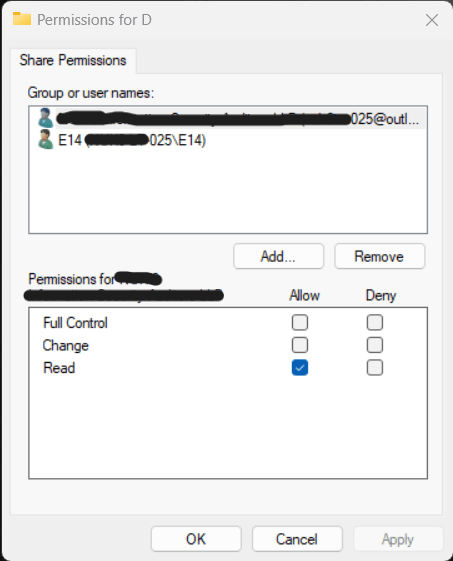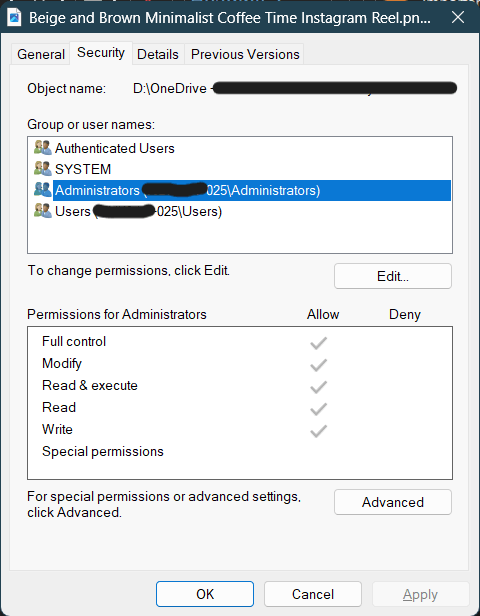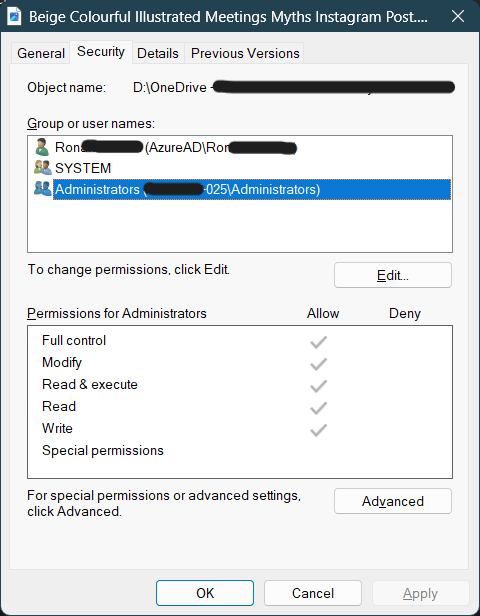I am trying to backup several different Windows computers to a single Windows computer by sharing the drives of the target computers and accessing them from the backup computer. But I am running into a file access permission issue.
Setup:
The target computers have a Windows administrator account which was created as a local account and then converted by signing in with a Microsoft account.
This administrator account is part of the administrator group.
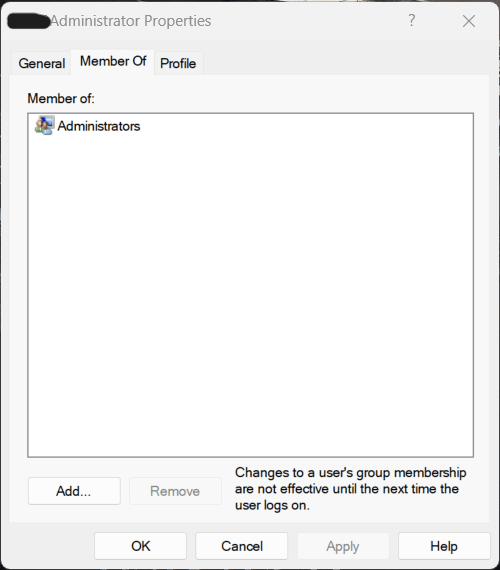
The D drive of target computer is shared with this Administrator account with read only permission so that the backup computer can use the target computer's administrator account credentials to read files to backup. [*** Email address is removed for privacy *** in the below image is the same administrator account shown above]
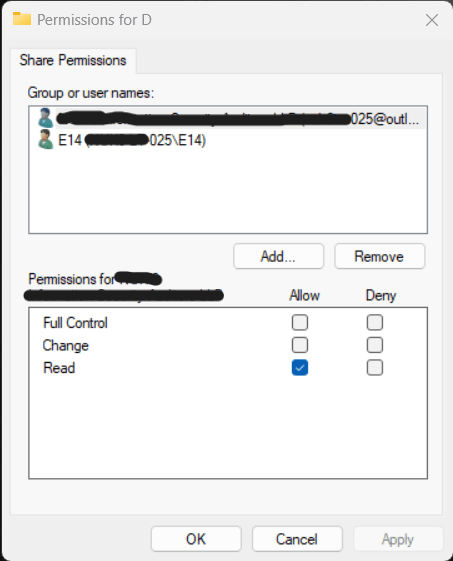
For any file created on the local computer the security permissions are:
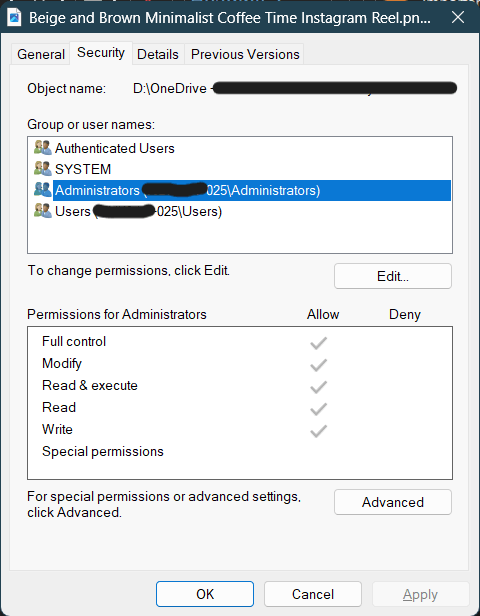
For any file downloaded by OneDrive or Teams or from the internet the file security permissions are different as :
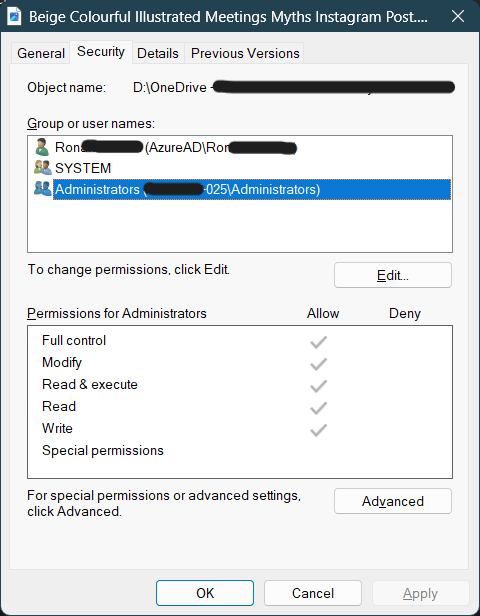
Backup computer:
- Windows 10
- Local administrator account
- No Microsoft Account
- No OneDrive
- No AzureAD account
Target computer:
- Windows 11
- Local administrator account converted to Microsoft-account-sign-in administrator account.
- D drive shared with above administrator account with read only permission.
- Users use an AzureAD joined account but this is not used for sharing and backup.
The target computers have OneDrive on them. The computers are connected over VPN. Although the issue persists when connecting directly on LAN too.
Problem:
The files downloaded by users from the internet or synchronized by OneDrive to target computers or received in Teams chat have different permissions than all other files created on the local computer. Even though the Administrator group is appearing in both cases, the files downloaded from internet / OneDrive / Teams are not accessible to backup computer with administrator account credentials when browsing the network folder. All other files are accessible and being backed up.
Requested result:
How can I access the files from backup computer so that they can be backed up? More specifically, how do I make the files downloaded by user / OneDrive / Teams inherit permissions of the folder they are in?
Work around:
For a downloaded file I can inherit the permissions from the folder that it belongs to but this needs to be done every time a file is downloaded on any target computer by any user. Trying to change the permissions of such a file, resets the permissions and inherits them from the upper level folder. This behaviour is similar to that described in this article. But it should not be, since I am not moving a folder but downloading fresh files which never existed on the local storage.
Actions tried:
I tried giving full permissions to the administrator account, but that did not help.