I have noticed that other users are invited to change the settings of list/library in the Advanced Settings to allow qick edit. My settings are activated for this feature and I have heard that function is not available for collapsed / grouped lists. Howerver, the Quick edit is also NOT available for an ordinary list (which is obviosly not already designed in datasheet view./ Eva
Sharepoint on premises 2016 - where is filtering option in the libraries? / Quick edit non working anymore for collapsed items
We have upgraded old Sharepoint to new 2016-update back on 24JUN20.
After the update I find that
1) SEARCHING BY METADATA is no longer available, since endexed filters like known from excel for example is no longer possible. I used to be able to filter by “contains” which is very useful. Now I can only search among known meta-data. If I knew exactly what to search for, I would not need to search in the first place.
2) EDIT DATASHEET VIEW view has been replaced with QUICK EDIT – however, it’s no longer possible to quick edit library’s metadata if view is “grouped by / collapsed”.
I have large contract libraries, patent and trademark and scientific articles libraries and I use the meta-data to search for document and they are all grouped by either:
- Patent family
- External party or
- Trademark family
Our support suggest that I move all this content to Sharepoint online, which filter options are not very good either – here I can filter – and see all fulfilling the filter criteria – but I can only select one. And if I have a 100 results, I have to read all lines…In order to pick the one
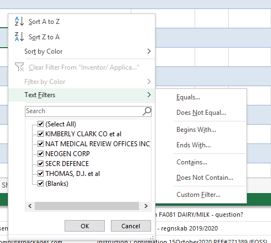
Thanks in advance for your help
![33140-excel-filtering-19oct20.jpg][2]
Thanks in advance Eva
PS! Tags are mandatory! But I cannot seem to find the rigth once and then I cannot post! How odd is this?? So I know wrong tag is selected, forgive me.
2 additional answers
Sort by: Most helpful
-
Eva Pahus 96 Reputation points
2020-10-28T08:54:55.79+00:00 Thank you very much for you suggestions. Problem is that I work with large document libraries and I need to be able to have the group function on, else I would need to create a view, which I would need to edit EVERYTIME I want to see the documents for a specific group and sub-group (like patent family and the sorted by country.
Quick edit is activated in a list - I checked list settings / advanced. But is doesn't work.
Search by meta-data: Your functionality in this new update is very limited to those of us who NEED this function. Funny thing is that the filtering (like include or begins with) is available in the actual view-settings? For example - I have a large document library of contracts and I need to find those with a particular person responsible. We are more users and perhaps the person name is entered incorrectly. If I use filter and apply "Anders" - the result is all items including Anders, which is super. However, I have to select ONE line/one contract - I can no longer look for items "Containing Anders" and then get (in quck edit view) those with a relevant contact person containing "Anders". The filters available on SharePoint online do not support this kind og search either.
So, you honestly believe that the only solution is to create views for all coloums, basically? If I want to find person responsible, I need to create a view and then find the result via changing the "show only if XXX contains Anders?. We are multiple users worldwide - and I cannot expect my colleagues to be able to navigate in this confusing universe.
I suggest that you guys make the filtering available again AND that quick edit AGAIN is available for grouped/collapsed items. Thanks and br Eva
-
 Allen Xu_MSFT 13,806 Reputation points
Allen Xu_MSFT 13,806 Reputation points2020-10-21T07:57:29.257+00:00 Hi @Eva Pahus ,
Did your SharePoint farm upgrade from SharePoint 2010 to SharePoint 2016?
For Searching by Metadata isn’t available, do you mean that “Metadata navigation” isn’t available in your new SharePoint 2016 farm?
Per my test, you need to active Metadata Navigation feature and configure Metadata Navigation Settings in your library to enable this function and there’s no difference in SharePoint 2010 and SharePoint 2016:
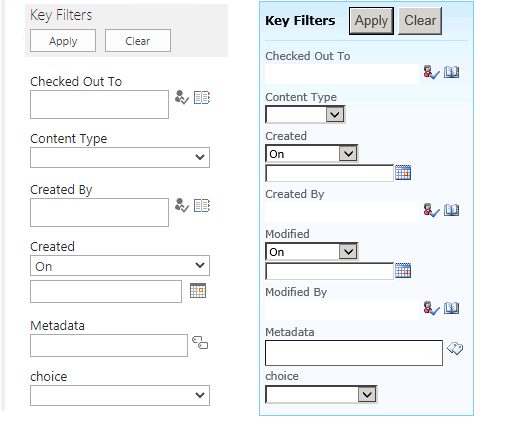
For Quick Edit isn’t available, does this issue just occur on migrated site collections of your SharePoint 2016 farm? You can create a new site collection using the OOB template and test this issue again.
Here is a check list for you:
- Check Quick Edit is Enabled: To enable/disable quick edit in SharePoint 2016, you need to navigate to: List Settings -> Advanced settings page -> Scroll down and Under quick edit option, choose "Yes" and then click OK.
2) Remove the Group By: If you have grouping enabled in your Views, You could remove it. If you group list or library items in SharePoint 2016, quick edit (Datasheet View) option is disabled. remove "Group By" selection by setting it to none.
3) Change the View style to default: Changing view style to "Shaded", "Newsletter" or something else disables Quick Edit. Change it to "default" in view settings.
4) Enable 'Allow individual item" check boxes: Make sure "Allow Individual Items Check boxes" is enabled in view settings.

5) SharePoint View definition XML uses an attribute "<JSLink>clienttemplates.js</JSLink>". During a migration, you had to add this to an existing view using SharePoint Designer 2013 and verified Quick Edit works as expected.
6) Test it in another browser, it could be a browser related issue.
7) Try creating a new view using "Standard View" and check if Quick edit works.
I hope this information has been useful, please let me know if you still need assistance.
If an Answer is helpful, please click "Accept Answer" and upvote it.
Note: Please follow the steps in our documentation to enable e-mail notifications if you want to receive the related email notification for this thread.
