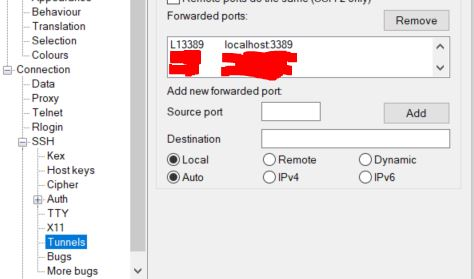Hi all,
I'm trying to set up a Remote Desktop Server and publish it using Azure App Proxy. Been through the whole setup process but now stuck at " Your computer can’t connect to the remote computer because the Remote Desktop Gateway server is temporarily unavailable. Try reconnecting later or contact your network administrator for assistance. " when trying to access the resource from App Proxy External URL.
Here's my setup scenario: Server01 -> AD Domain Controller with Proxy Connectory, RD Web Access, RD Gateway, RD Connection Broker (Self Signed Certificate installed for all 4 roles in RD Gateway configuration)Server02 (Remote server) -> RD Licensing and RD Session host. (I want to publish this server as a remote desktop)
I tested the setup on the local network and it worked fine. As soon as I changed the Gateway address for RD Gateway to point to Azure App Proxy (https://learn.microsoft.com/en-us/azure/active-directory/manage-apps/application-proxy-integrate-with-remote-desktop-services#direct-rds-traffic-to-application-proxy), it started giving me the Gateway Server error.
I've confirmed that the Certificate didn't expire and the IIS "Default TS Gateway" also points to Azure App Proxy gateway app (rdsgtw-<tenant>.msappproxy.net)
I've also added the registry change as pointed here(https://serverfault.com/questions/828693/cant-connect-to-the-remote-desktop-gateway-server) as well.
Any help would be appreciated!