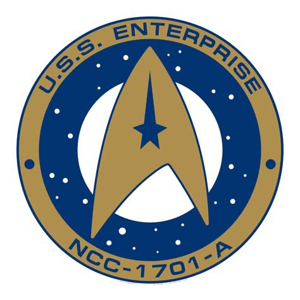Hello Jelmer van der Hoeven (NL)
The question is asking about actions that can be performed using the graphical user interface (GUI) in the Azure portal. The Azure portal provides a web-based interface with a graphical representation of Azure resources, allowing users to manage and configure various aspects of their Azure environment.
The answers should identify two actions that can be performed specifically through the Azure portal's GUI.
Here are a few examples of actions that can be performed using the GUI in the Azure portal:
Creating and managing virtual machines (VMs): The Azure portal allows you to create and manage VMs by selecting the desired configuration options, such as VM size, operating system, storage, and networking settings, through a series of graphical forms and wizards.
Configuring and managing Azure App Services: The Azure portal provides a graphical interface for managing Azure App Services, such as web apps and mobile apps. You can deploy applications, configure application settings, scale resources, and monitor performance through the GUI.
Setting up and managing Azure virtual networks (VNets): With the Azure portal, you can create and configure virtual networks by defining subnets, setting up network security groups, establishing peering connections, and managing network gateways through a graphical interface.
Monitoring and analyzing Azure resources: The Azure portal offers built-in monitoring and diagnostics capabilities. You can view metrics, set up alerts, and analyze logs and diagnostics data for Azure resources, all through the GUI.