In windows10 kiosk mode, the kiosk user interface "Map Network Drive" is gray and unavailable after I personalized the registry:
[HKEY_USERS\S-1-5-21-896806123-1825596054-2101291526-1005\SOFTWARE\Policies\Microsoft\Windows\Explorer]
"NoPinningToDestinations"=dword:00000000
"NoRemoteDestinations"=dword:00000000
[HKEY_USERS\S-1-5-21-896806123-1825596054-2101291526-1005\SOFTWARE\Microsoft\Windows\CurrentVersion\Policies\Explorer]
"NoRun"=dword:00000000
"NoNetConnectDisconnect"=dword:00000000
"Map Network Drive" becomes available.
but when configuring the mapping, the network shared directory cannot be mapped properly, and the restriction is also displayed when accessing the \192.168.31.254\public shared directory directly in the resource Manager.
Prompt your organization to stop it. How do we fix it?
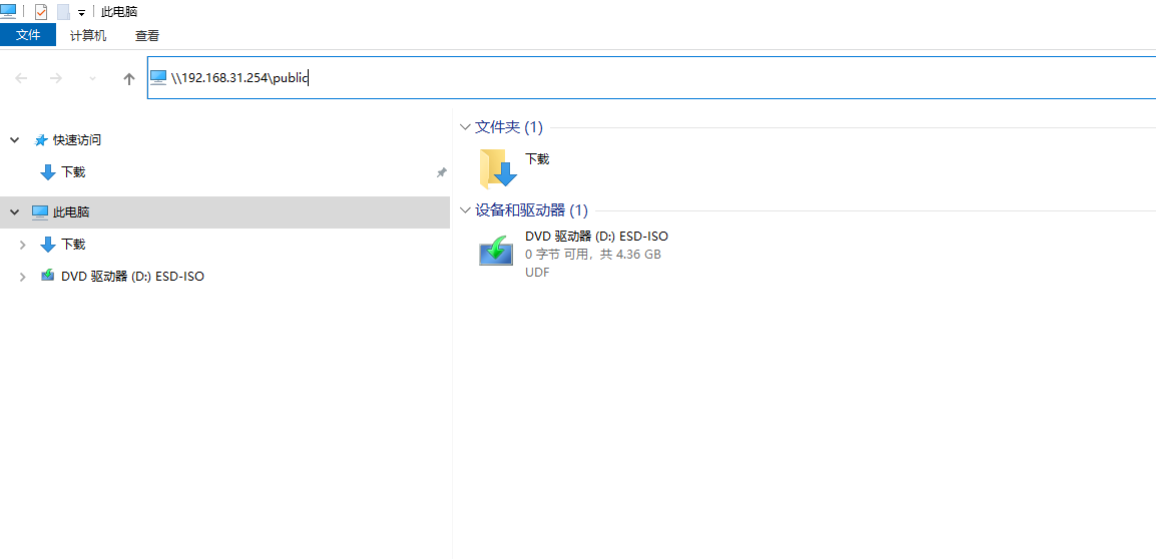
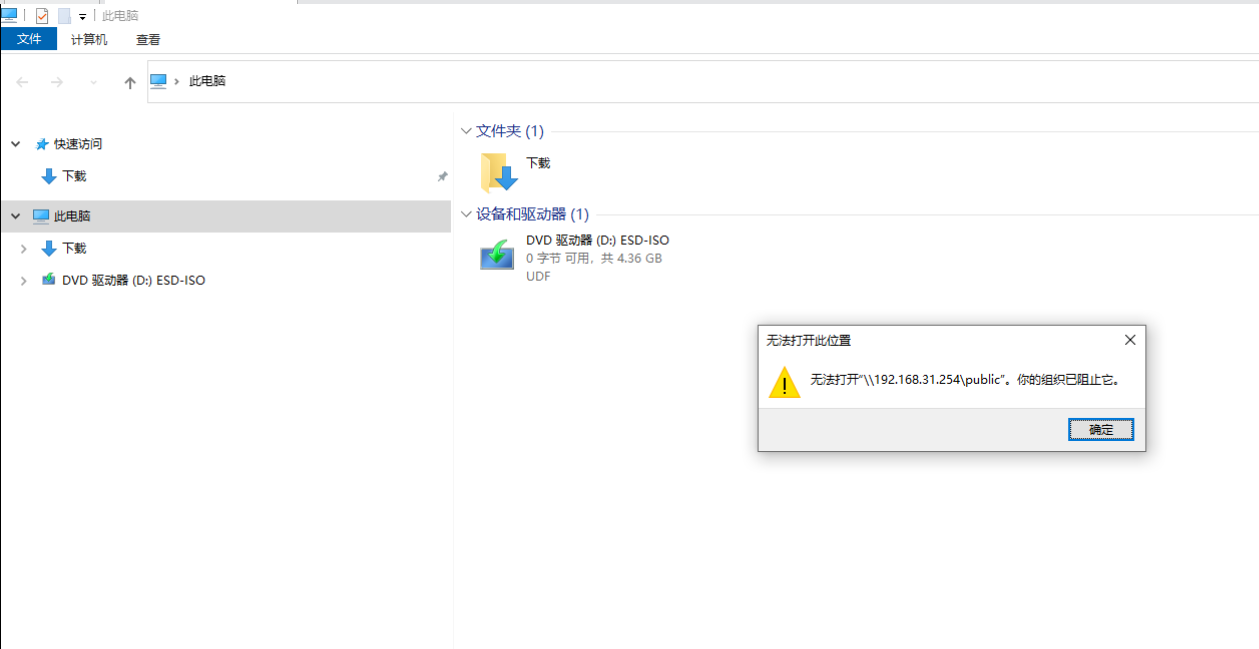
I send out the xml file that I generated for kiosk mode:
<?xml version="1.0" encoding="utf-8" ?>
<AssignedAccessConfiguration
xmlns="http://schemas.microsoft.com/AssignedAccess/2017/config"
xmlns:v2="http://schemas.microsoft.com/AssignedAccess/201810/config"
xmlns:v3="http://schemas.microsoft.com/AssignedAccess/2020/config"
>
<Profiles>
<Profile Id="{5B328106-BD89-2863-AB27-6ED6EE355682}">
<AllAppsList>
<AllowedApps>
<App AppUserModelId="Microsoft.Windows.Explorer" />
<App AppUserModelId="windows.immersivecontrolpanel_cw5n1h2txyewy!microsoft.windows.immersivecontrolpanel" />
<App AppUserModelId="5319275A.WhatsAppDesktop_cv1g1gvanyjgm!App" />
<App DesktopAppPath="C:\Program Files\Microsoft Office\root\Office16\WINWORD.EXE" />
<App DesktopAppPath="C:\Program Files\Microsoft Office\root\Office16\EXCEL.EXE" />
<App DesktopAppPath="C:\Program Files\Microsoft Office\root\Office16\OUTLOOK.EXE" />
<App DesktopAppPath="C:\Program Files\Microsoft Office\root\Office16\POWERPNT.EXE" />
<App DesktopAppPath="C:\Program Files (x86)\Microsoft\Skype for Desktop\Skype.exe" />
<App DesktopAppPath="C:\Program Files\OpenVPN Connect\OpenVPNConnect.exe" />
<App DesktopAppPath="C:\Users\work\AppData\Roaming\Telegram Desktop\Telegram.exe" />
<App DesktopAppPath="C:\Users\work\AppData\Roaming\Telegram Desktop\Signal.exe" />
<App DesktopAppPath="C:\Program Files (x86)\Microsoft\Edge\Application\msedge.exe" />
<App DesktopAppPath="C:\Program Files\TeamViewer\TeamViewer.exe" />
<App DesktopAppPath="C:\Program Files\BraveSoftware\Brave-Browser\Application\brave.exe" />
<App DesktopAppPath="C:\Program Files\Google\Chrome\Application\chrome.exe" />
</AllowedApps>
</AllAppsList>
<v2:FileExplorerNamespaceRestrictions>
<v2:AllowedNamespace Name="Downloads"/>
</v2:FileExplorerNamespaceRestrictions>
<StartLayout>
<![CDATA[<LayoutModificationTemplate xmlns:defaultlayout="http://schemas.microsoft.com/Start/2014/FullDefaultLayout" xmlns:start="http://schemas.microsoft.com/Start/2014/StartLayout" Version="1" xmlns="http://schemas.microsoft.com/Start/2014/LayoutModification">
<LayoutOptions StartTileGroupCellWidth="6" />
<DefaultLayoutOverride>
<StartLayoutCollection>
<defaultlayout:StartLayout GroupCellWidth="6">
<start:Group Name="start from here">
<start:DesktopApplicationTile Size="2x2" Column="0" Row="0" DesktopApplicationLinkPath="C:\Users\work\AppData\Roaming\Microsoft\Windows\Start Menu\Programs\Telegram Desktop\Telegram.lnk" />
<start:Tile Size="2x2" Column="2" Row="0" AppUserModelID="5319275A.WhatsAppDesktop_cv1g1gvanyjgm!App" />
<start:DesktopApplicationTile Size="2x2" Column="4" Row="0" DesktopApplicationLinkPath="C:\ProgramData\Microsoft\Windows\Start Menu\Programs\Skype\Skype.lnk" />
<start:DesktopApplicationTile Size="2x2" Column="0" Row="2" DesktopApplicationLinkPath="C:\Users\work\AppData\Roaming\Microsoft\Windows\Start Menu\Programs\Signal.lnk" />
<start:DesktopApplicationTile Size="2x2" Column="2" Row="2" DesktopApplicationID="org.openvpn.client" />
<start:DesktopApplicationTile Size="2x2" Column="4" Row="2" DesktopApplicationID="{6D809377-6AF0-444B-8957-A3773F02200E}\TeamViewer\TeamViewer.exe" />
<start:DesktopApplicationTile Size="2x2" Column="0" Row="4" DesktopApplicationID="Microsoft.Windows.Explorer" />
<start:Tile Size="2x2" Column="2" Row="4" AppUserModelID="windows.immersivecontrolpanel_cw5n1h2txyewy!microsoft.windows.immersivecontrolpanel" />
</start:Group>
<start:Group Name="Browser">
<start:DesktopApplicationTile Size="2x2" Column="0" Row="0" DesktopApplicationID="MSEdge" />
<start:DesktopApplicationTile Size="2x2" Column="2" Row="0" DesktopApplicationLinkPath="C:\ProgramData\Microsoft\Windows\Start Menu\Programs\Brave.lnk" />
<start:DesktopApplicationTile Size="2x2" Column="4" Row="0" DesktopApplicationLinkPath="C:\ProgramData\Microsoft\Windows\Start Menu\Programs\Google Chrome.lnk" />
</start:Group>
<start:Group Name="Microsoft Office">
<start:DesktopApplicationTile Size="2x2" Column="0" Row="0" DesktopApplicationLinkPath="C:\ProgramData\Microsoft\Windows\Start Menu\Programs\Word.lnk" />
<start:DesktopApplicationTile Size="2x2" Column="2" Row="0" DesktopApplicationLinkPath="C:\ProgramData\Microsoft\Windows\Start Menu\Programs\Excel.lnk" />
<start:DesktopApplicationTile Size="2x2" Column="4" Row="0" DesktopApplicationLinkPath="C:\ProgramData\Microsoft\Windows\Start Menu\Programs\Outlook.lnk" />
<start:DesktopApplicationTile Size="2x2" Column="0" Row="2" DesktopApplicationLinkPath="C:\ProgramData\Microsoft\Windows\Start Menu\Programs\PowerPoint.lnk" />
</start:Group>
</defaultlayout:StartLayout>
</StartLayoutCollection>
</DefaultLayoutOverride>
</LayoutModificationTemplate>
]]>
</StartLayout>
<Taskbar ShowTaskbar="true"/>
</Profile>
</Profiles>
<Configs>
<Config>
<Account>work</Account>
<DefaultProfile Id="{5B328106-BD89-2863-AB27-6ED6EE355682}"/>
</Config>
</Configs>
</AssignedAccessConfiguration>
windows10 multi application booth kiosk mode under the problem, someone can solve?
