@Munro, Tricia
According to the description of your problem, you can try the following steps:
Step 1: Make sure there is no problem with your headset device, change the headset or use the speakers that came with your computer.
Step 2: Close all other applications that may be using your speakers.
Step 3: Make sure that Teams and your computer are using the same speakers.
Step 4: Be sure to unmute the microphone before or during the meeting.
Before the Meeting: Next to your profile picture at the top of Teams--> Settings--> devices-->Audio devices-->Microphone-->Make a test call.
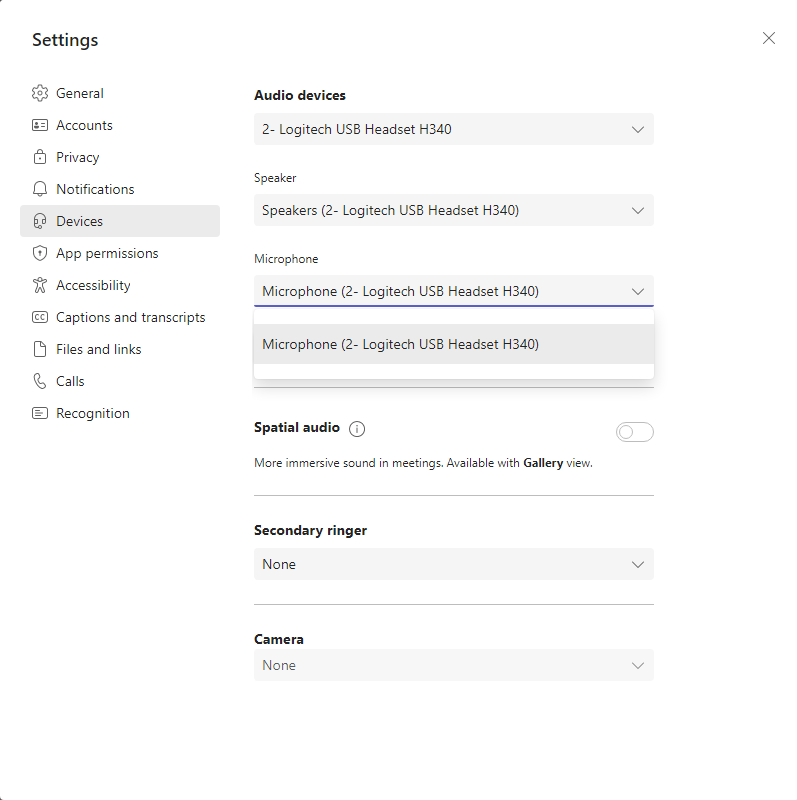
During the Meeting: Teams Meeting Window--> Settings--> devices Setting-->Microphone.
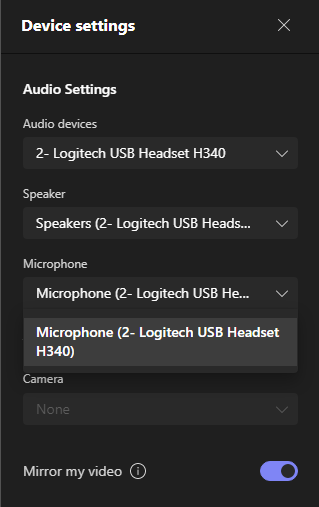
Step 5: Check the Windows sound setting
Windows-->Sound setting-->Input-->Select device to speak to record-->Volume.
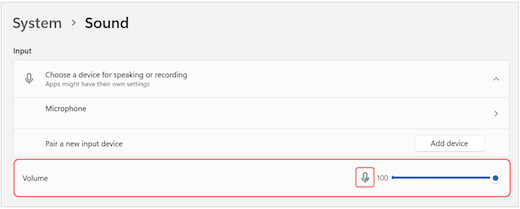
You may refer to the article.
If the answer is helpful, please click "Accept Answer" and kindly upvote it. If you have extra questions about this answer, please click "Comment".
Note: Please follow the steps in our documentation to enable e-mail notifications if you want to receive the related email notification for this thread.
