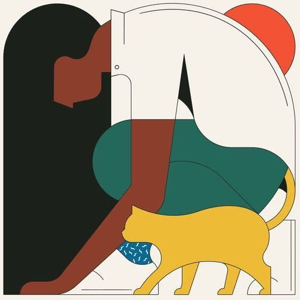Hi Gnandeep,
@Gnandeep ,
SSRS: webpage error status code 500
This problem is being caused by SQL server stopping a report being run because the request lengeth exceeds a certain amount.
The solution to this is as follows:
Locate the web.config files for the ReportServer.
It should be found somewhere like this:
C:\Program Files\Microsoft SQL Server Reporting Services\SSRS\ReportServer\web.config
Once located you need to edit the web.config files and add the following bit of code:
<appSettings>
<add key="aspnet:IgnoreFormActionAttribute" value="true" />
<add key="aspnet:MaxHttpCollectionKeys" value="100000" />
</appSettings>
These app settings should be added between /system.web and runtime nodes, so it should look something like the following:
</system.web>
<appSettings>
<add key="aspnet:IgnoreFormActionAttribute" value="true" />
<add key="aspnet:MaxHttpCollectionKeys" value="100000" />
</appSettings>
<runtime>
SSRS: webpage error status code 504
The 504 Gateway Timeout error is usually a network error between servers on the network or an issue with an actual server.
This may also mean that the report server is down or not working properly.
1.If you have manually configured the proxy , verify that Bypass proxy servers for local addresses is set to true.
<system.net>
<defaultProxy>
<proxy bypassonlocal="True" usesystemdefault="False"/>
</defaultProxy>
</system.net>
2.Set the HttpRuntime ExecutionTimeout value to a greater value (ie 3 hours) on the Report Server. (Start -> Administrative Tools -> Internet Information Services)
Find the HttpRuntime parameter in "Web.Config". If it does not exist, you must create it in the <System.Web> section.
As shown below, set the executionTimeout value to "10800" (3 hours):
<system.web>
<httpRuntime executeTimeout="10800" />
</system.web>
3.Increase the script timeout on the report server.
a. Go onto your Reporting Server and open up Internet Information Services; right-click on the ReportServer and select Properties.
b. Go to the Options tab, and set the ASP Script timeout to 300 seconds.
4.Set the report to never time out on the server.
a. Open your web browser on the server and go to http://localhost/Reports
b. Navigate to the Report location and click on the problem report(s).
c. On the left-hand pane, click on Properties.
d. In the ‘Report Execution Timeout’ click the ‘Do not timeout report execution’.
Hope this helps.
Regards,
Joy
If the answer is helpful, please click "Accept Answer" and upvote it.
Note: Please follow the steps in our documentation to enable e-mail notifications if you want to receive the related email notification for this thread.