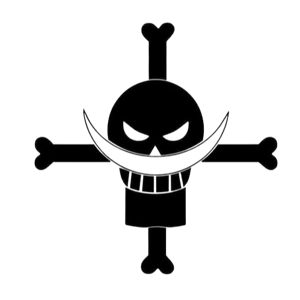Hello,
It sounds like you're experiencing connectivity issues with your Plantronics C3220 headset on Windows 11. Here are a few suggestions to troubleshoot and potentially resolve the problem without reimaging your computer:
Check for Driver Updates: Visit the Plantronics website and check if there are any updated drivers or firmware available for your C3220 headset. Install any available updates to ensure compatibility with Windows 11.
USB Power Management: Sometimes, power management settings can affect USB devices. To troubleshoot this, go to the Device Manager by right-clicking the Start button and selecting "Device Manager." Expand the "Universal Serial Bus controllers" category, right-click on each USB root hub, select "Properties," go to the "Power Management" tab, and disable the option "Allow the computer to turn off this device to save power." Repeat this for all USB root hubs listed.
USB Selective Suspend: Additionally, you can disable USB Selective Suspend to prevent Windows from selectively suspending USB devices. Open the Power Options by right-clicking the battery icon in the system tray and selecting "Power Options." Click on "Change plan settings" for your selected power plan, then click on "Change advanced power settings." Expand the "USB settings" and "USB selective suspend setting" and set it to "Disabled" for both "On battery" and "Plugged in" options.
Disable Fast Startup: Fast Startup can sometimes cause issues with USB devices during the boot process. Disable Fast Startup by going to the Control Panel, selecting "Power Options," clicking on "Choose what the power buttons do" on the left sidebar, and then clicking on "Change settings that are currently unavailable." Uncheck the "Turn on fast startup" option, save changes, and restart your computer.
Update Windows: Make sure that Windows 11 is up to date with the latest updates and patches. Microsoft frequently releases updates to address compatibility and performance issues, so installing the latest updates may help resolve the problem.
Contact Plantronics Support: If the issue persists, it's recommended to reach out to Plantronics support directly. They can provide specific troubleshooting steps or advice for your particular headset model and its compatibility with Windows 11.
Remember to back up your personalized settings and important files before attempting any troubleshooting steps. This way, you can restore your setup if needed without losing any data.
I used AI provided by ChatGPT to formulate part of this response. I have verified that the information is accurate before sharing it with you.
--If the reply is helpful, please Upvote and Accept as answer--