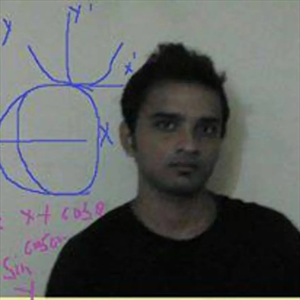Hello there,
To create an Active Directory (AD) Group Policy Object (GPO) in Intune as a device configuration profile, you can follow these steps:
Sign in to the Microsoft Endpoint Manager admin center (https://endpoint.microsoft.com) using your Intune administrator credentials.
Navigate to "Devices" in the left-hand menu and select "Configuration profiles."
Click on the "+ Create profile" button to create a new profile.
In the "Create a profile" page, select the platform for which you want to create the profile. For example, select "Windows" for Windows devices.
Choose the appropriate profile type based on your requirements. In this case, select "Templates."
In the "Templates" section, click on "Add" to add a new template.
In the "Add template" window, enter a name and description for the template.
Under the "Settings" tab, click on the "Add settings" button.
In the "Add setting" window, choose the setting category related to Active Directory (e.g., "Windows Desktop Settings").
Select the specific AD GPO settings you want to apply as part of the device configuration profile. Configure the desired options according to your requirements.
Repeat steps 9-10 to add additional AD GPO settings if needed.
Click on the "Add" button to save the added settings.
Once you have added all the necessary settings, review the configuration profile details and make any additional changes if required.
Click on the "Create" button to create the device configuration profile.
Assign the profile to the appropriate group(s) of devices or users.
Save the configuration profile, and it will be deployed to the targeted devices or users according to the assigned settings.
I used AI provided by ChatGPT to formulate part of this response. I have verified that the information is accurate before sharing it with you.
Hope this resolves your Query !!
--If the reply is helpful, please Upvote and Accept it as an answer–