Hello @Luis Arias !
Yes that is the issue !
Check Security Defaults please. it forces MFA for Global Admins!
I suggest to create another Global Admin and add MFA to secure your Tenant ,or leave security Defaults and follow the procedure to Register for MFA
To enable/ DISABLE PLEASE security defaults (or confirm they're already enabled)
Important
You must be a Security Administrator, Conditional Access administrator, or Global Administrator to perform this task.
Go to the Azure portal (https://portal.azure.com/) and sign in.
Under Manage Azure Active Directory, select View.
[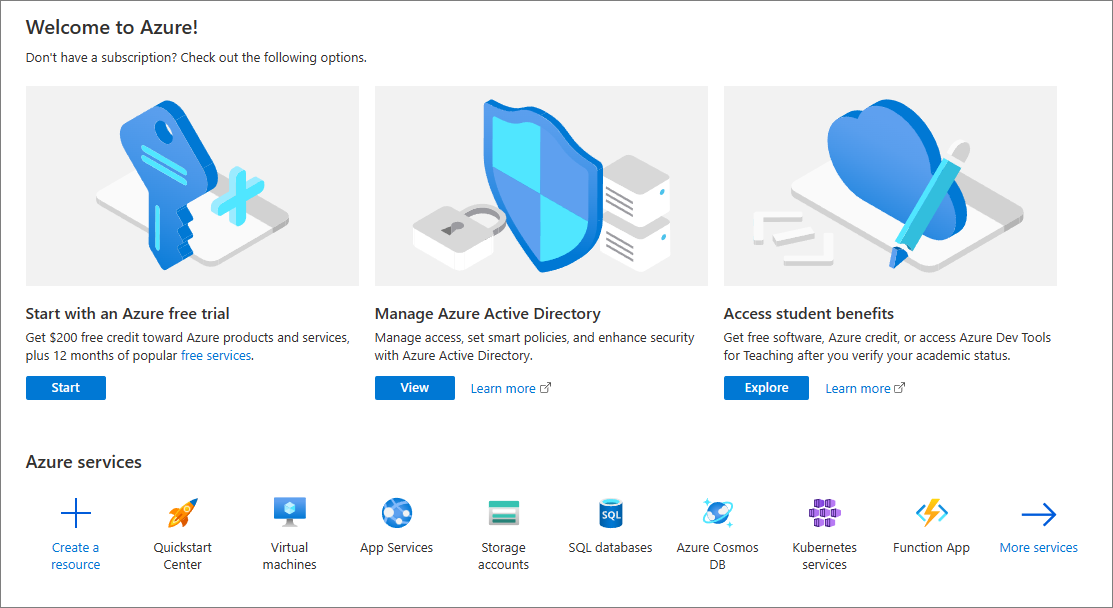
- In the navigation pane, select Properties, and then select Manage security defaults.
[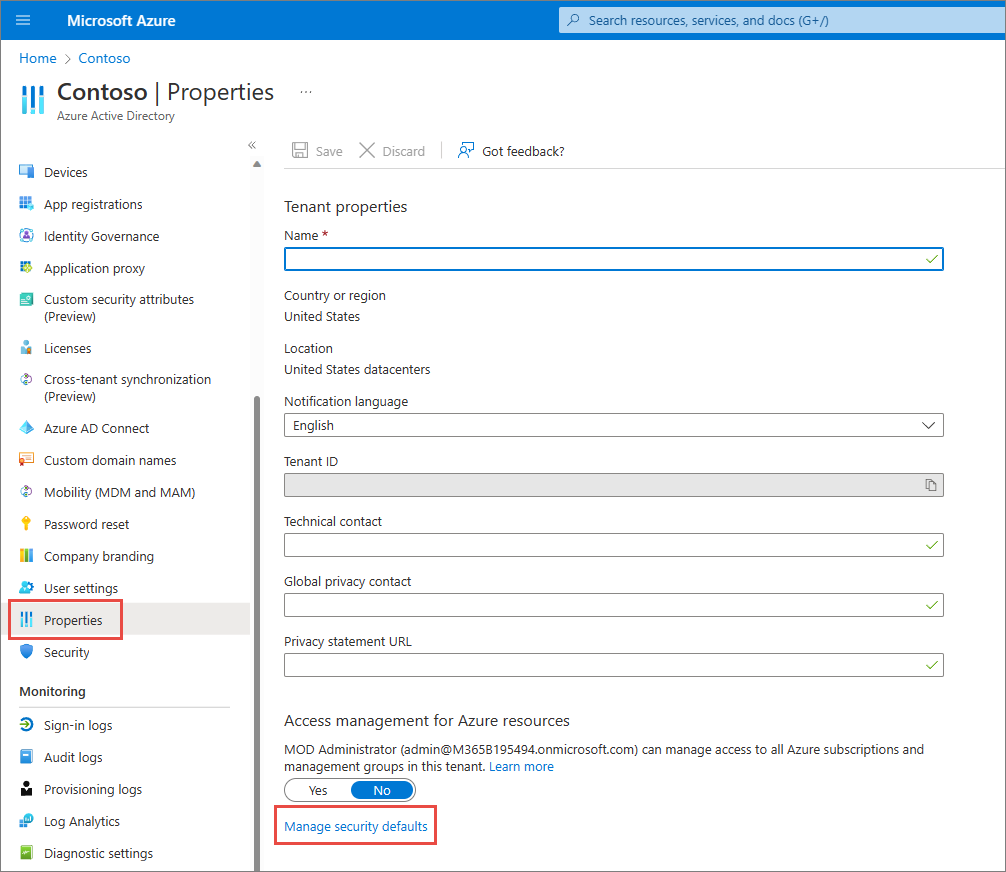
On the right side of the screen, in the Security defaults pane, see whether security defaults are turned on (Enabled) or off (Disabled). To turn security defaults on, use the drop-down menu to select Enabled.
- Save your changes.
I hope this helps!
Kindly mark the answer as Accepted and Upvote in case it helped!
Regards

