@Kelley, April (OHE)
For better research this issue, please provide more information:
- Is the type of meeting you recorded a channel or non-channel meeting?
- Did you download the meeting locally and then upload it to the SharePoint website? If that's the case, the recording won't expire if you have access to the SharePoint site.
There is a recording I need to save for 1+ years for training purposes. It was recorded and presented in TEAMS. Recording is set to delete in 12 days.
Recorded meetings are automatically uploaded to OneDrive for business or SharePoint. To change the expiration time of your recordings, follow these steps:
Go to My files in your OneDrive or SharePoint site and view as a list. Mouse over the recording in question, select Show actions (the three vertical dots to the right of the file name), and then choose Details. When the details pane is open, look for Expiration date. Here's where you'll see the date that's currently set.
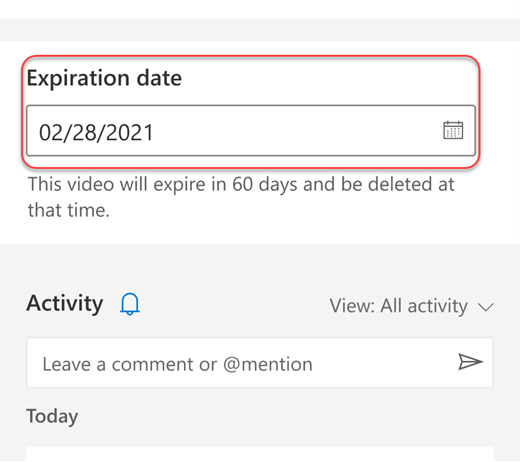
Open the drop-down to see your options for changing the date. Extend the recording's availability for a certain number of days or pick a specific date on the calendar. You can also choose No expiration if you don't want it to be deleted.
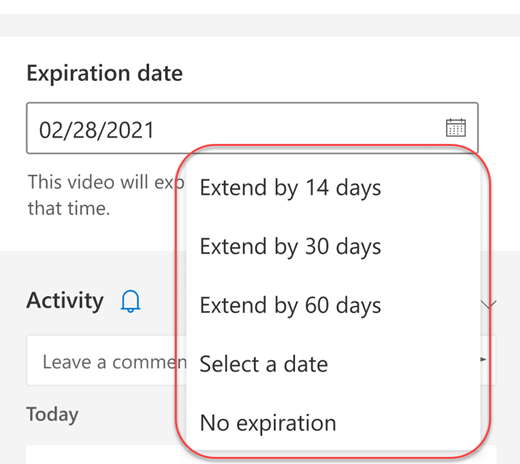
How can I save it into a separate SharePoint folder as an Mp4?
The file format of the recording is saved in .mp4 format. To set the location where the file is saved independently, follow Hound steps above to move the recording.
If the answer is helpful, please click "Accept Answer" and kindly upvote it. If you have extra questions about this answer, please click "Comment".
Note: Please follow the steps in our documentation to enable e-mail notifications if you want to receive the related email notification for this thread.

