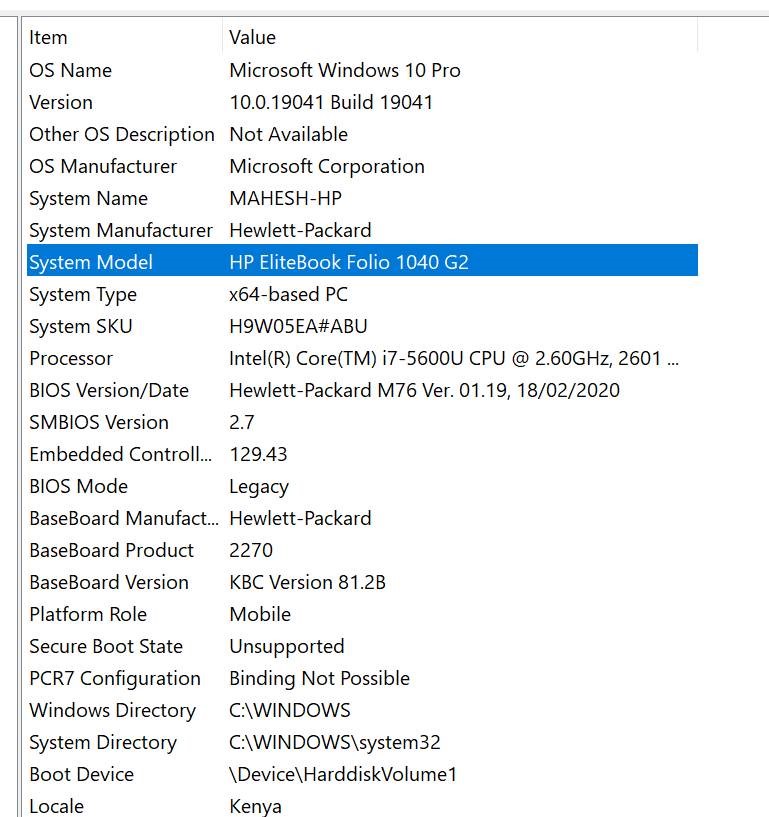Hi,
You could try the following methods:
Switch to the local account:
- Save all your work.
- Go to Settings > Accounts > Your info.
- Select Sign in with a local account instead.
- Type the username, password, and password hint for your new account.
- Select Next, then select Sign out and finish. Sign back in with your new local account.
Disable the Windows 10 animation on first sign-in:
- Start the Windows Group Policy Editor
- go to Computer Configuration > Administrative Templates > System > Logon.
- Double-click on the policy "Show first sign-in animation".
- To disable the animation, set the policy to disabled. Enabled and not configured have the same effect: the animation is shown to users.
Or you could use registry:
- Start the Windows Registry Editor.
- Go to Computer\HKEY_LOCAL_MACHINE\SOFTWARE\Microsoft\Windows\CurrentVersion\Policies\System
- Double-click on EnableFirstLogonAnimation.
- Set the value to 0 to disable it (a value of 1 enables it and is the default).
- Go to Computer\HKEY_LOCAL_MACHINE\SOFTWARE\Microsoft\Windows NT\CurrentVersion\Winlogon
- Double-click on EnableFirstLogonAnimation.
- Set the value to 0 to disable it (a value of 1 enables it and is the default).
Best regards.
============================================
If the Answer is helpful, please click "Accept Answer" and upvote it.
Note: Please follow the steps in our documentation to enable e-mail notifications if you want to receive the related email notification for this thread.